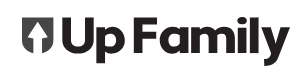This guide explains how to update your billing details, view billing history and upcoming payments.
Your Up-Family subscription will be billed based on the member count with access to products at the end of your billing cycle. The member count is automatically adjusted when site administrators add or remove members. Additional members will be billed in the next monthly cycle.
Example:
If you start with 11 Up-Family members, you’ll be charged per member at the end of your billing cycle. If you add two more members in the following month, you’ll be charged for 13 members at the end of the next billing cycle.
The billing contact listed in your Up-Family account will be emailed a preview of your bill 3 days before the end of your billing cycle. Your site administrators can always remove member or product access prior to the renewal date to maintain your current subscription cost.
To view your member count, go to Members screen within each application.
For Example:
https://my.service-up.com.au/members
View your billing information
To access your subscription and billing information, login to your Up-Family Account.
Link: https://my.up-family.com.au/
Once there, you can see the following details:
- the pricing your products and apps are on
- the total cost based on the current usage
- your next billing period
- the next payment date for your subscription renewal
- which products you’re trialing or subscribed to.
Update your billing details
To view or edit your billing contact, address and the credit card you’re using for payment, choose Billing in the left panel.
View your billing history
To see your previous bills, choose Billing in the left panel.