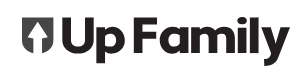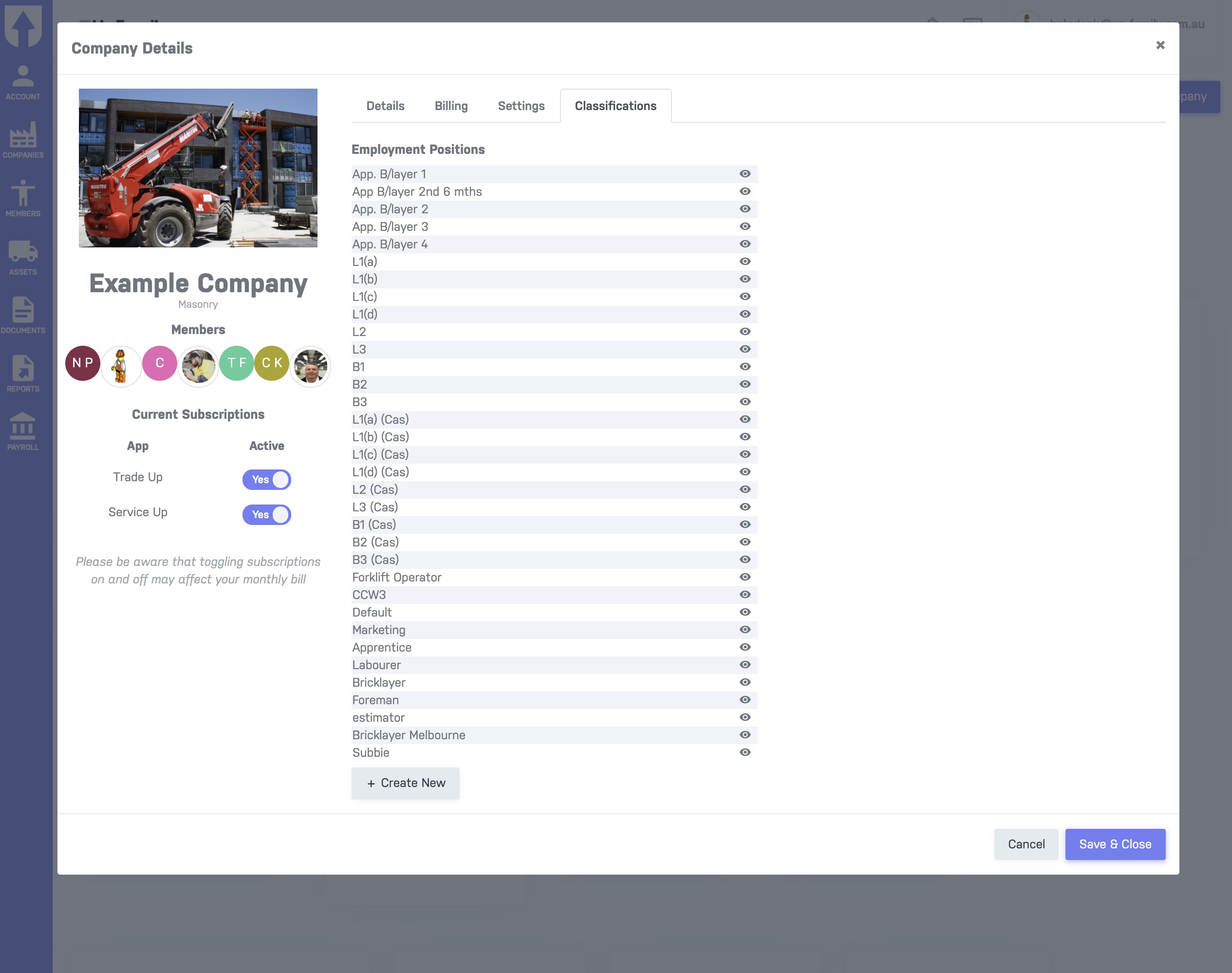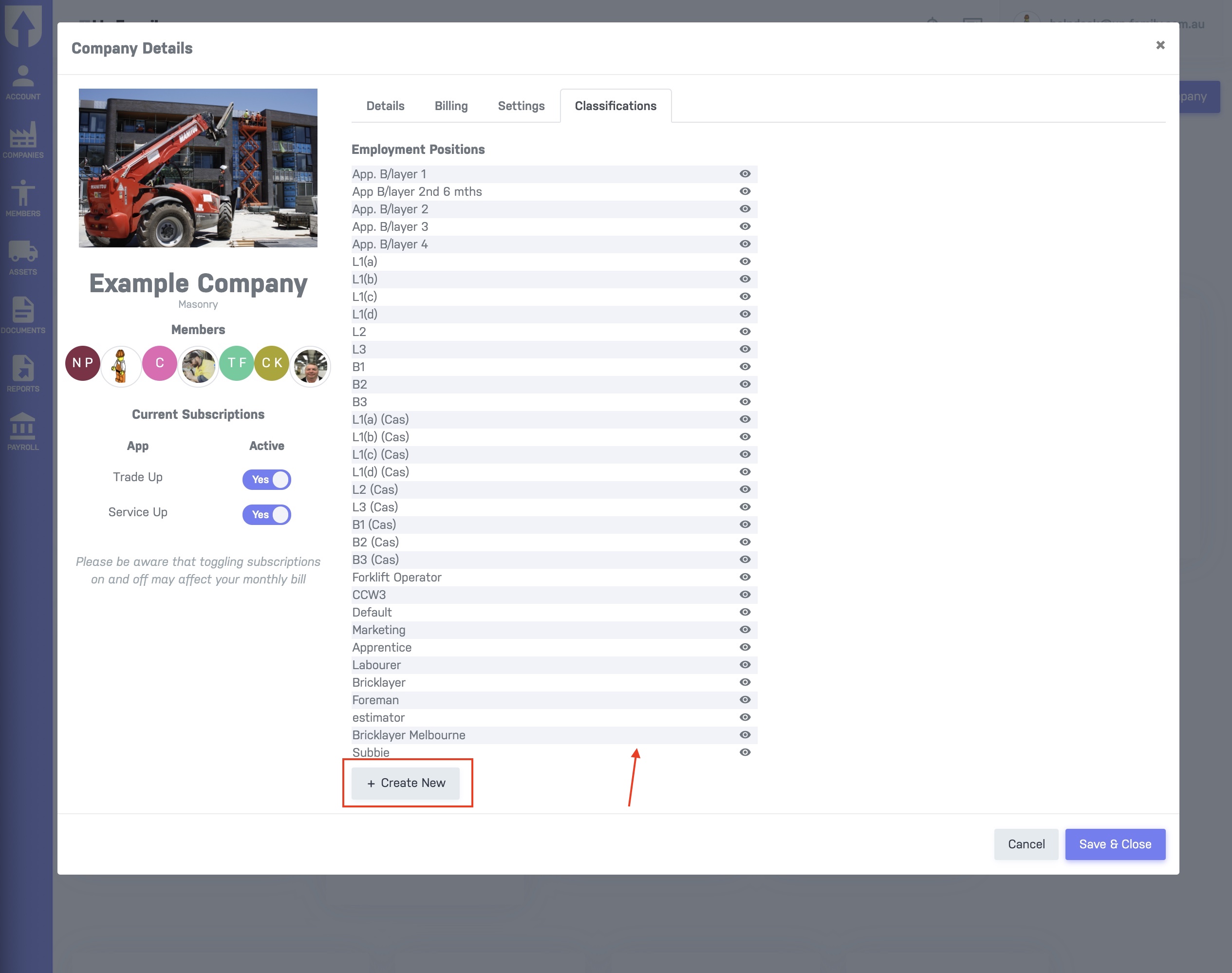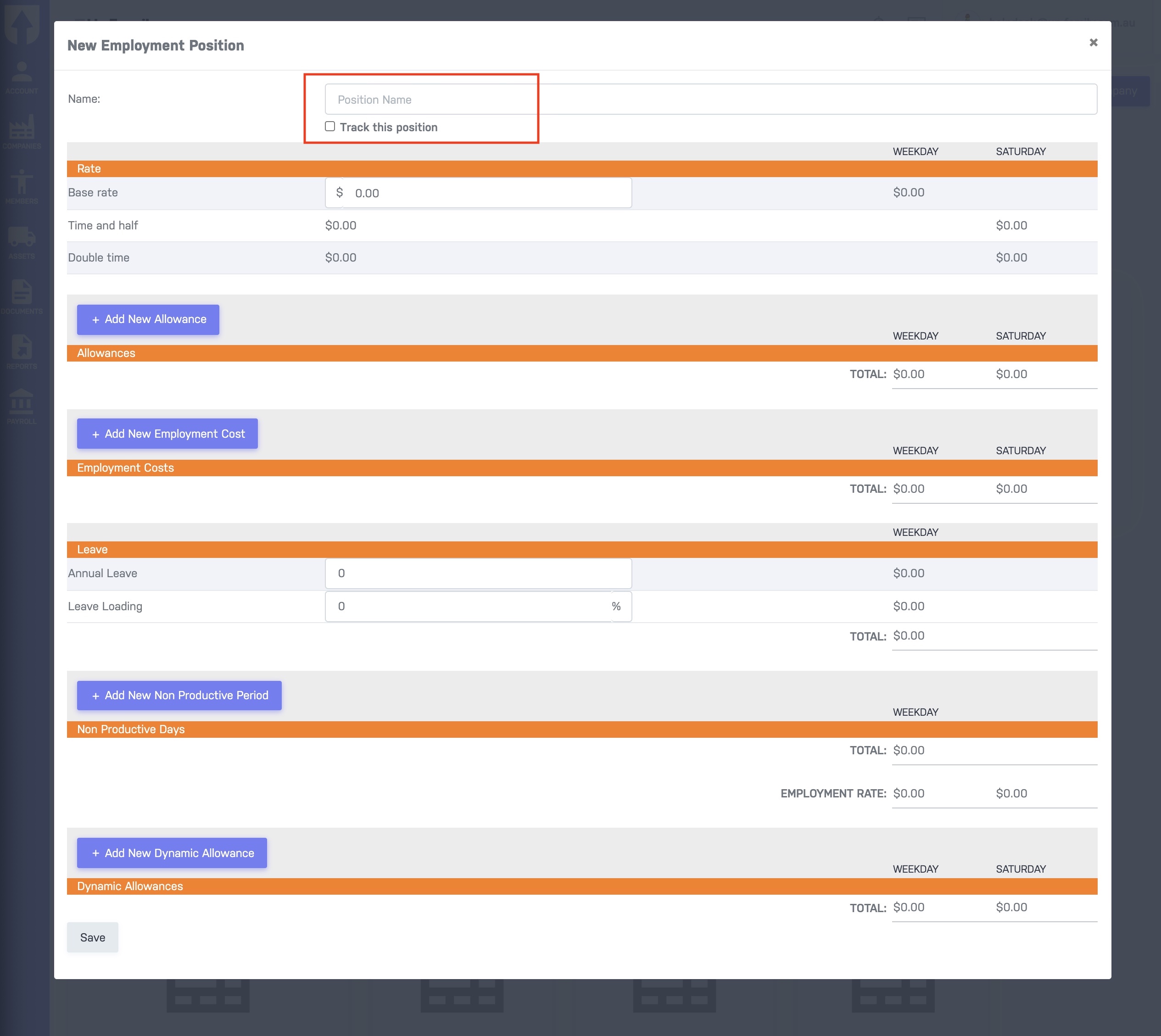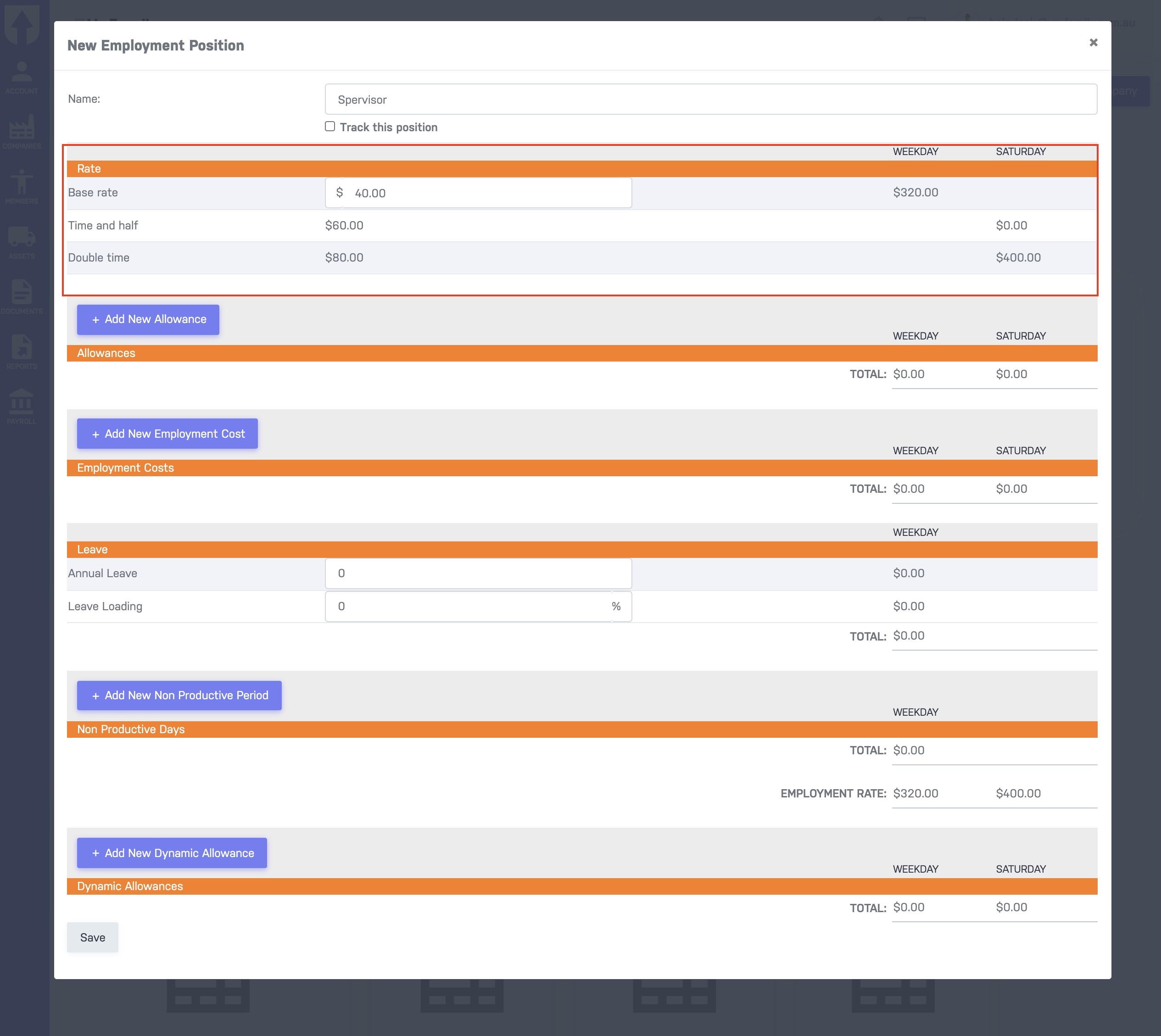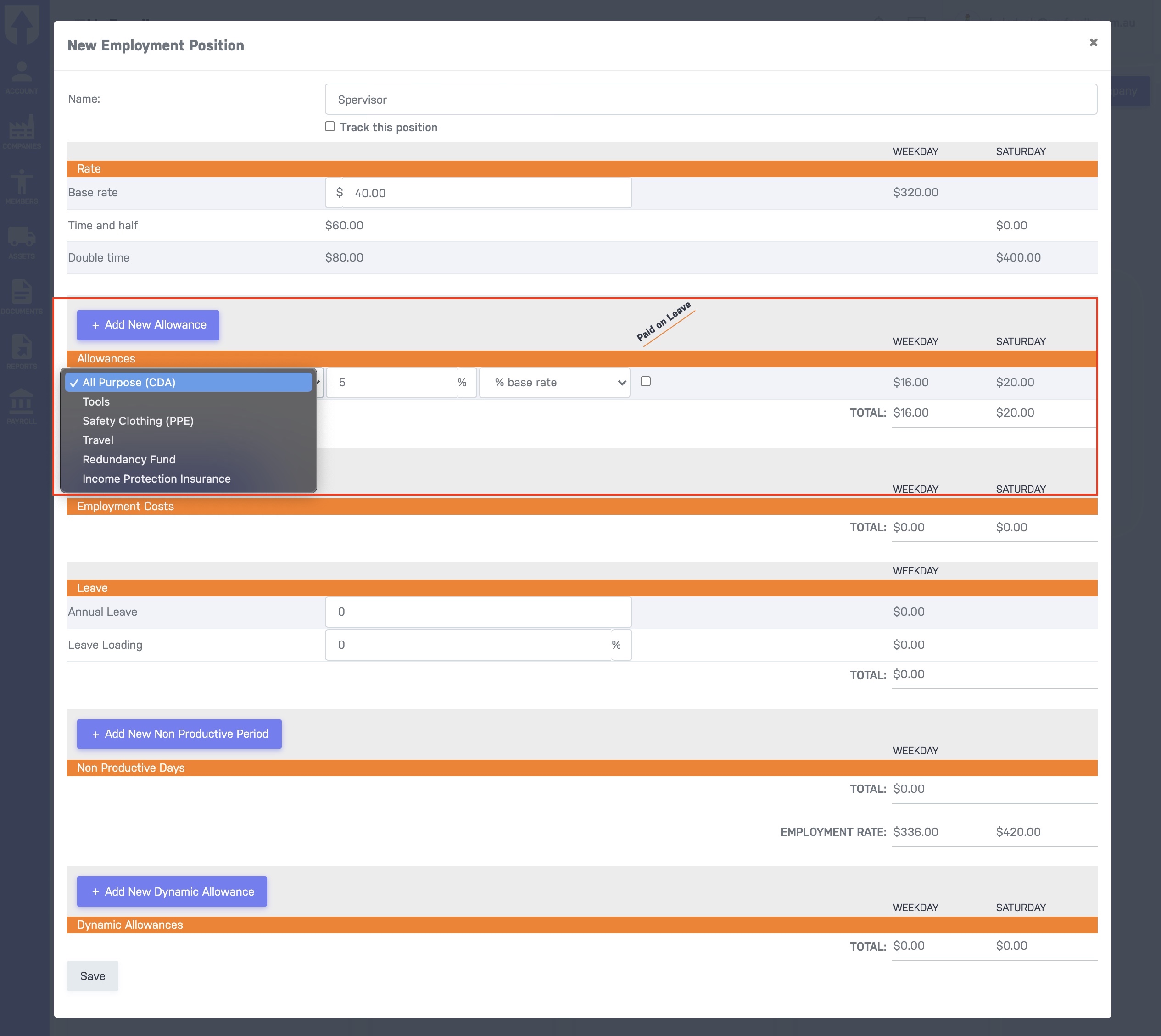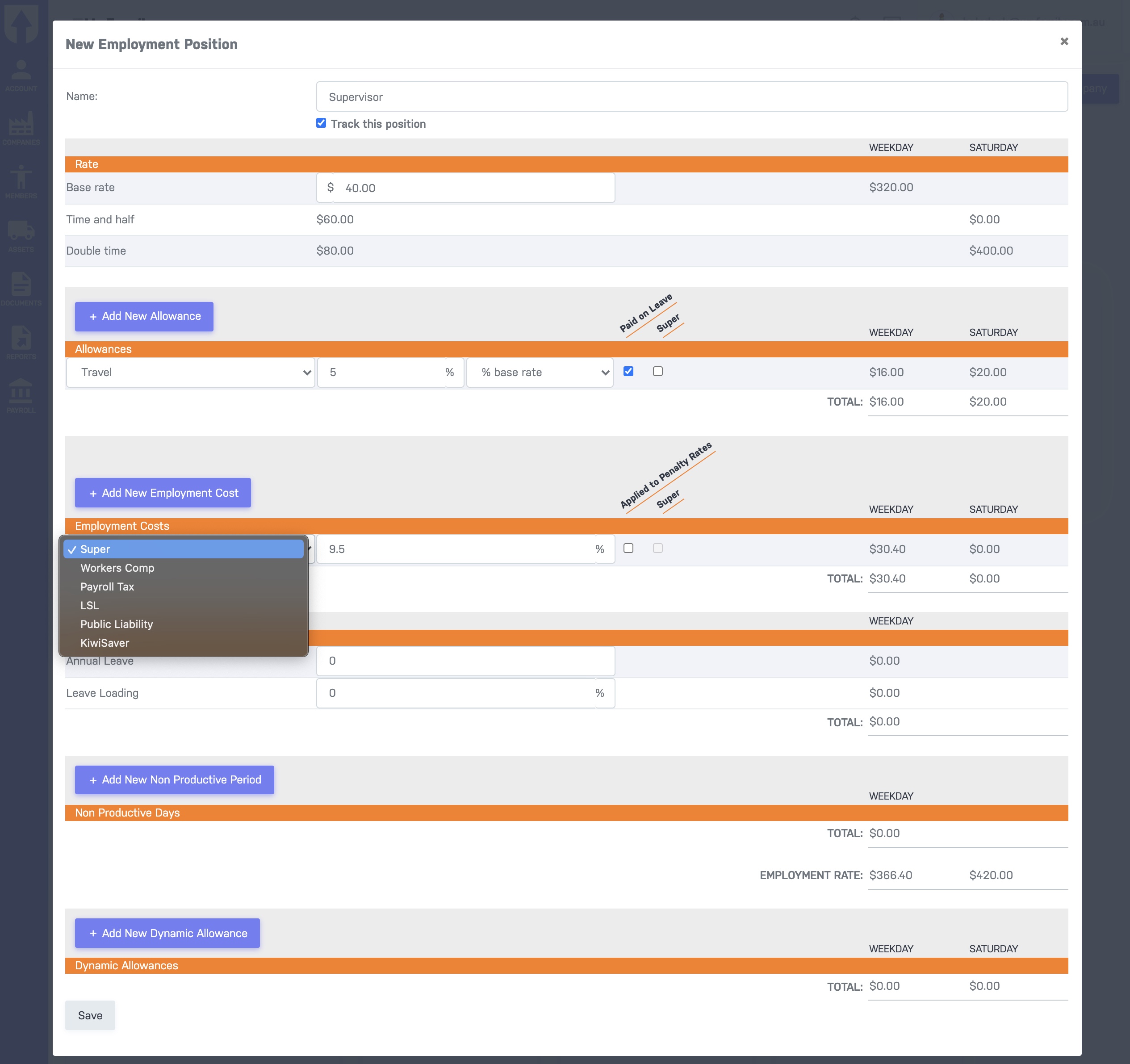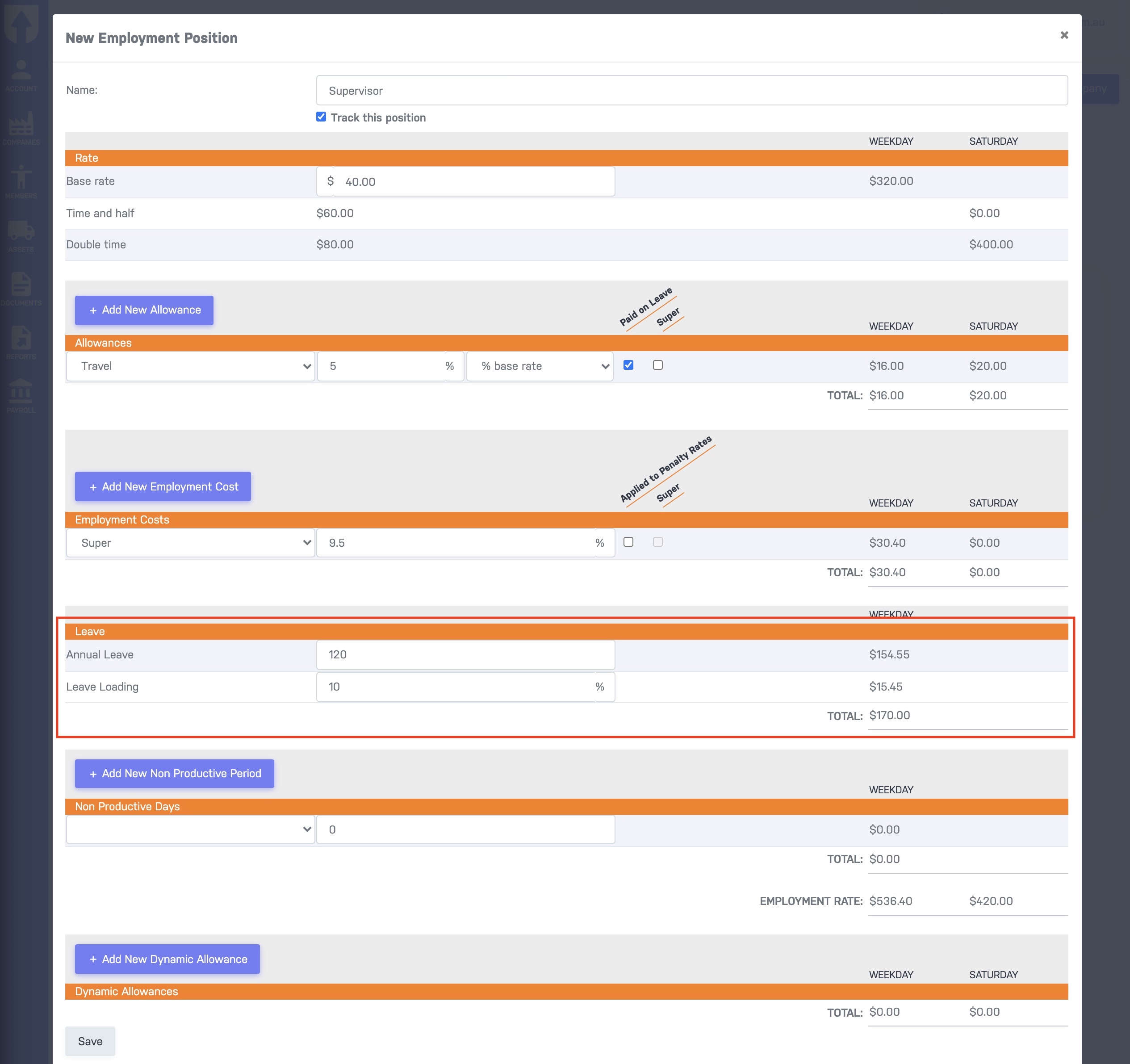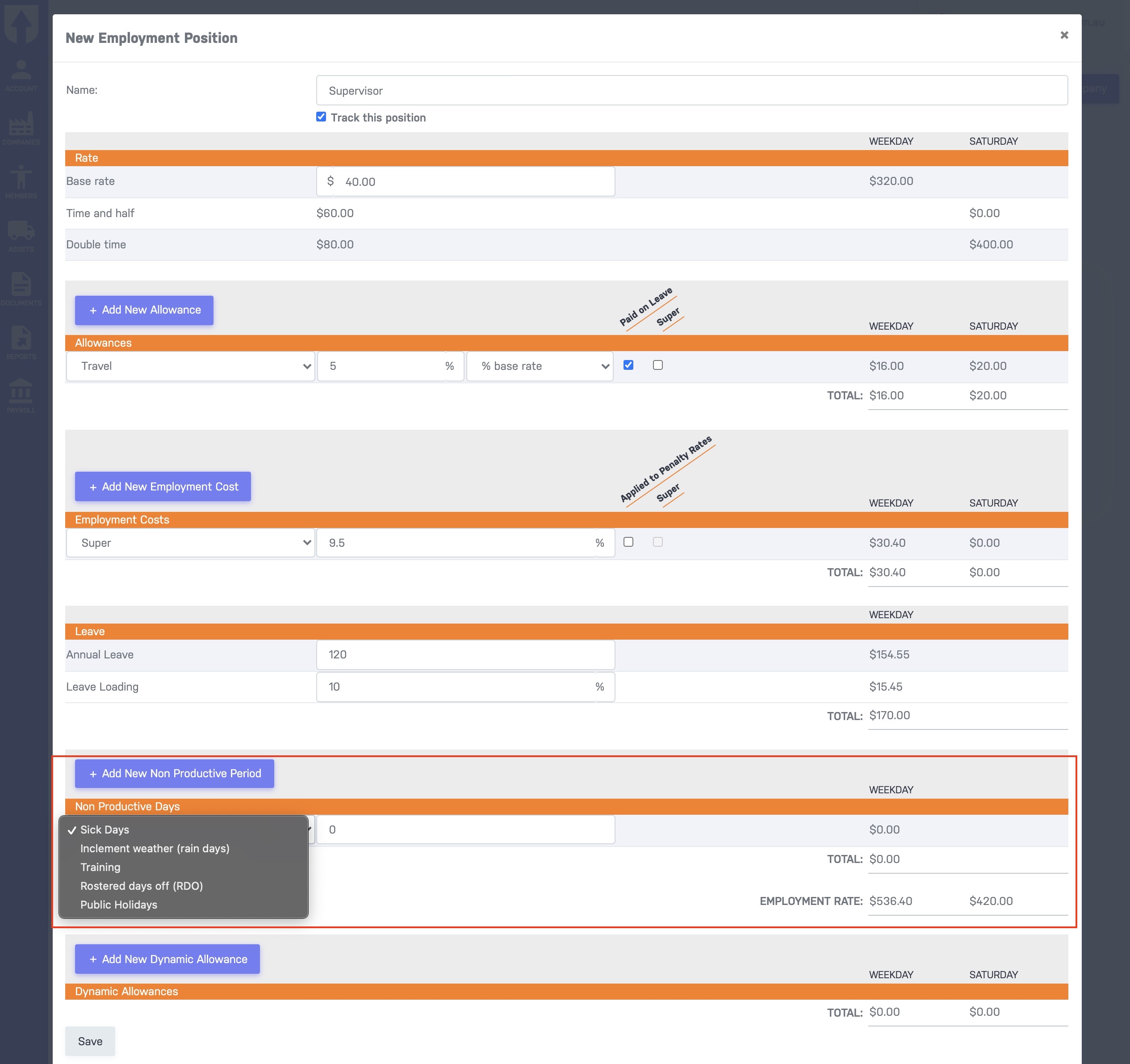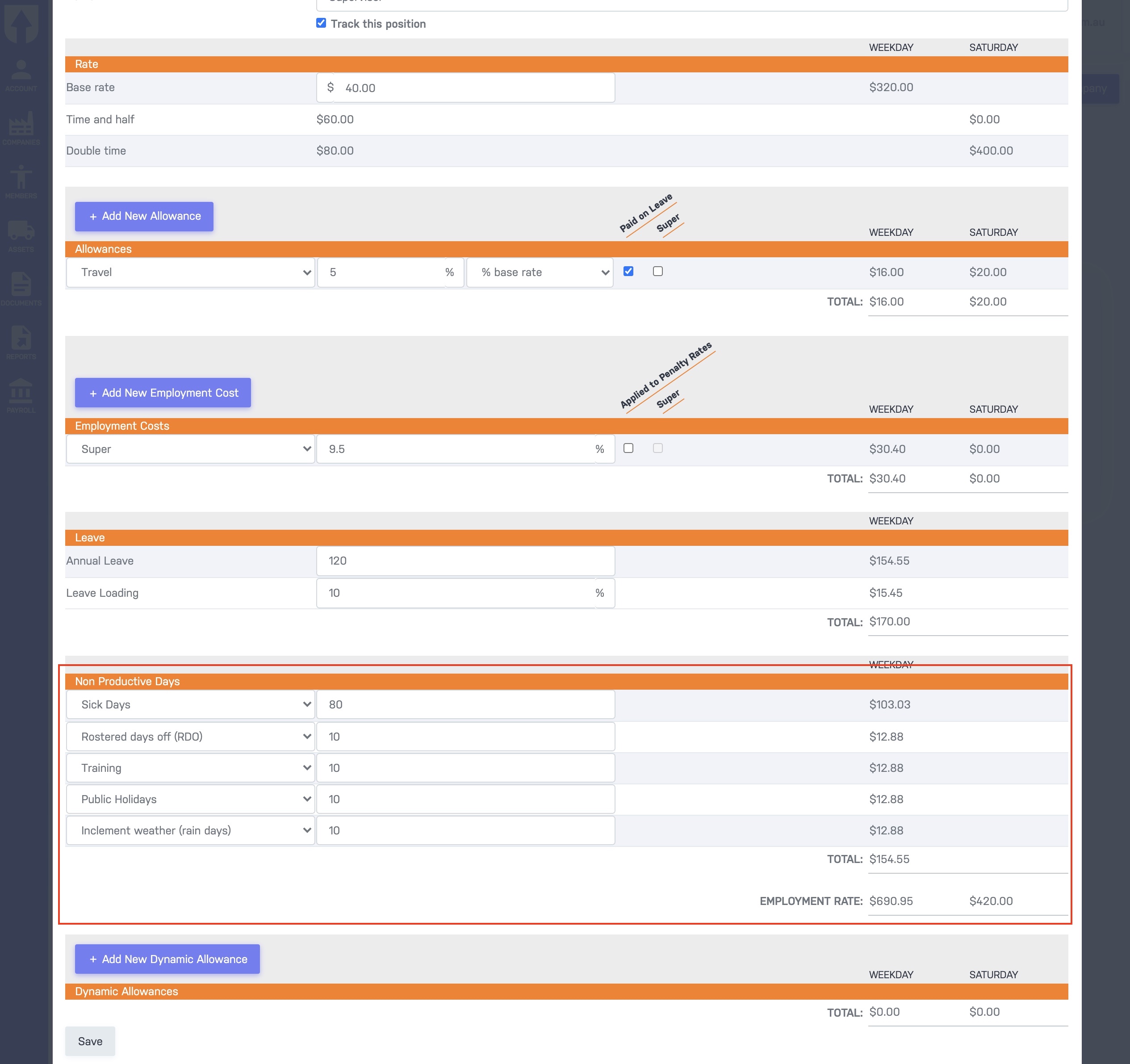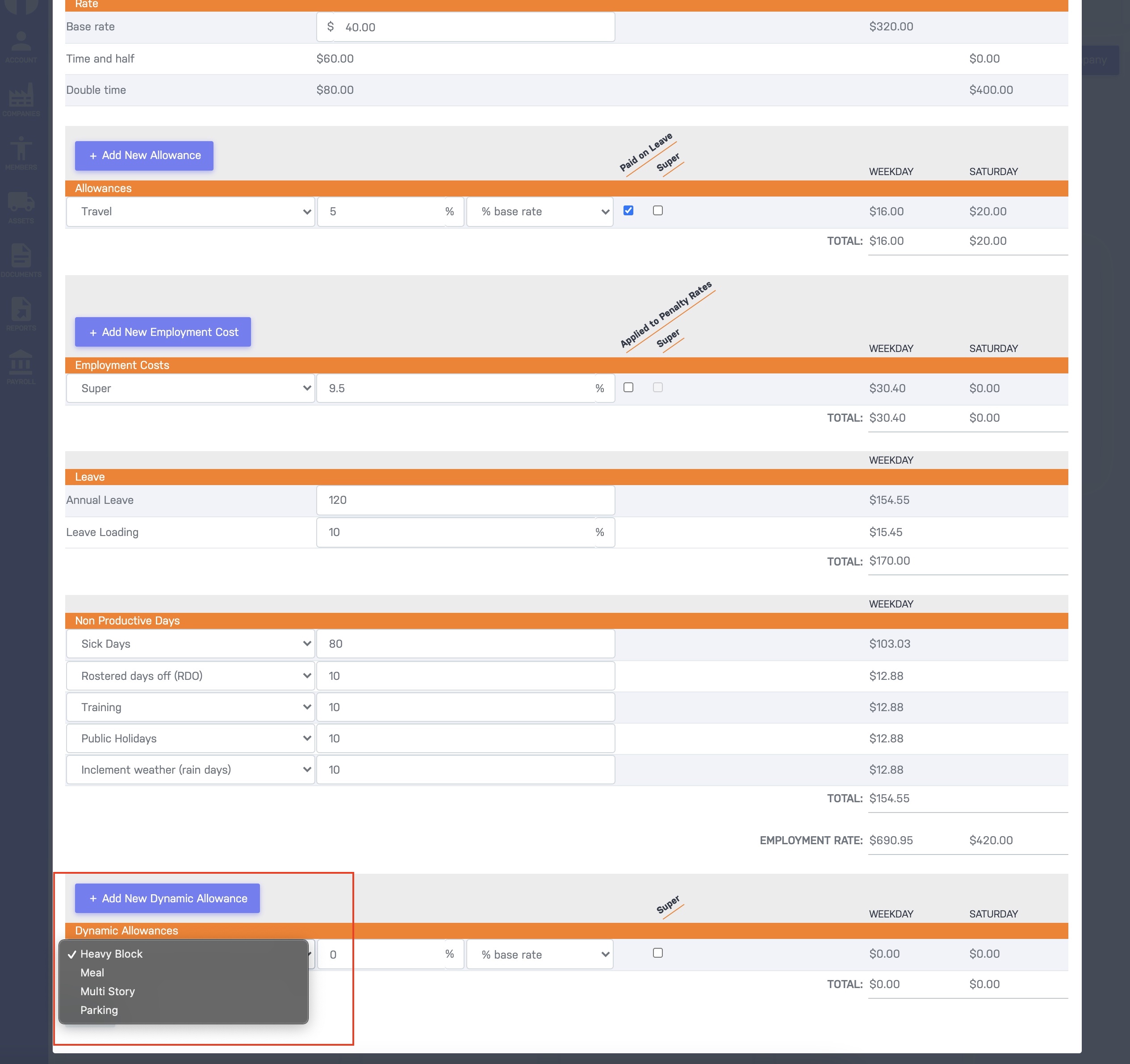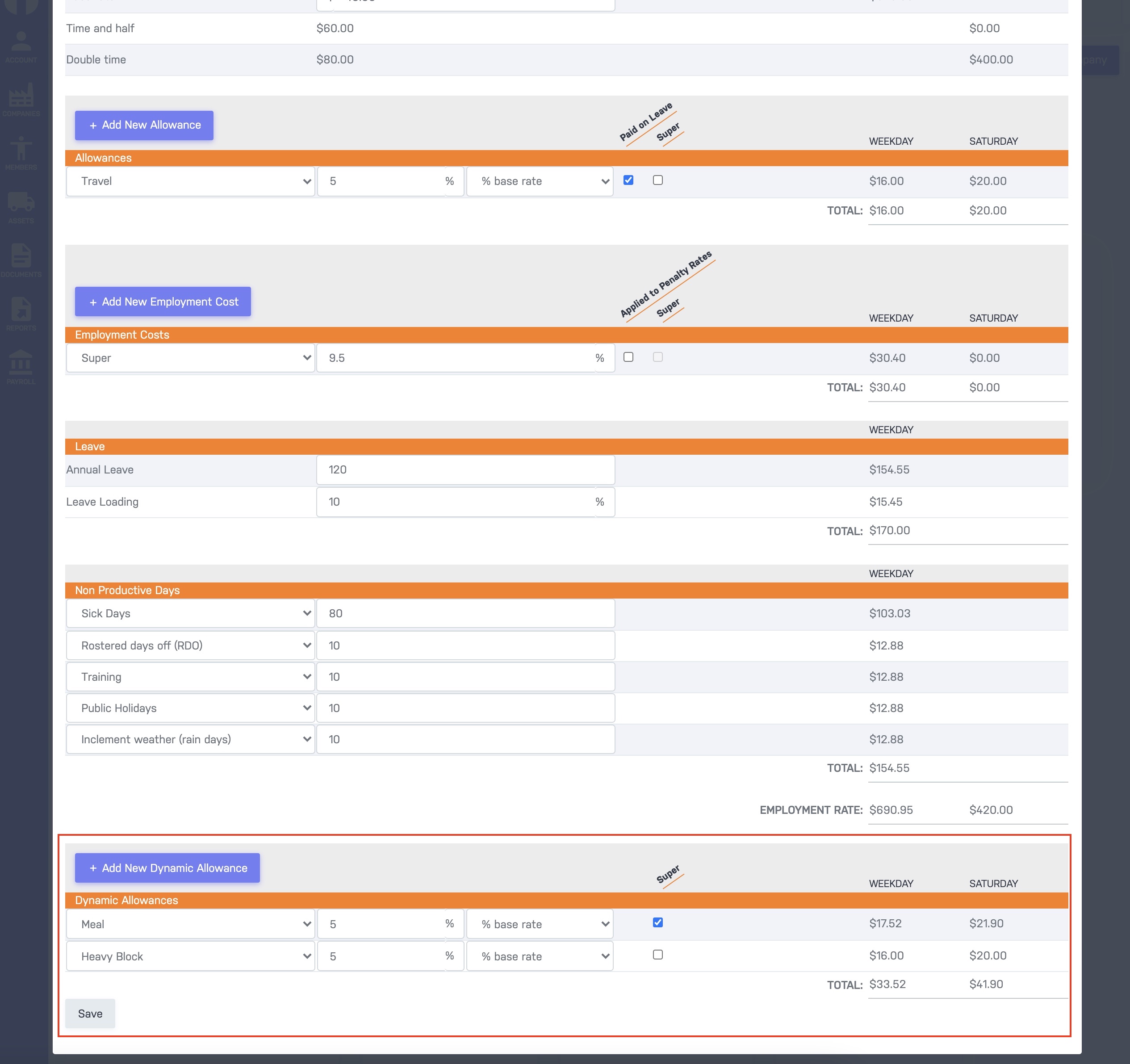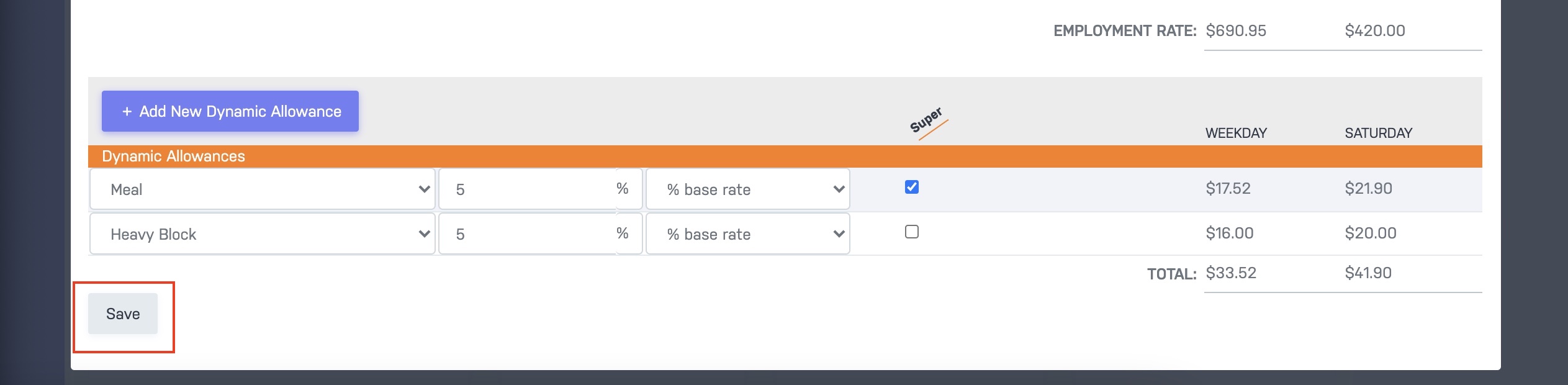The Up Family provides you with pre-filled Employment Positions in Classifications. However, you can create your own classifications or edit the existing one.
Follow the steps for Classifications update.
- Login to https://up-family.com.au/
- In the Up Family dashboard, click on the Companies present on the left hand side.
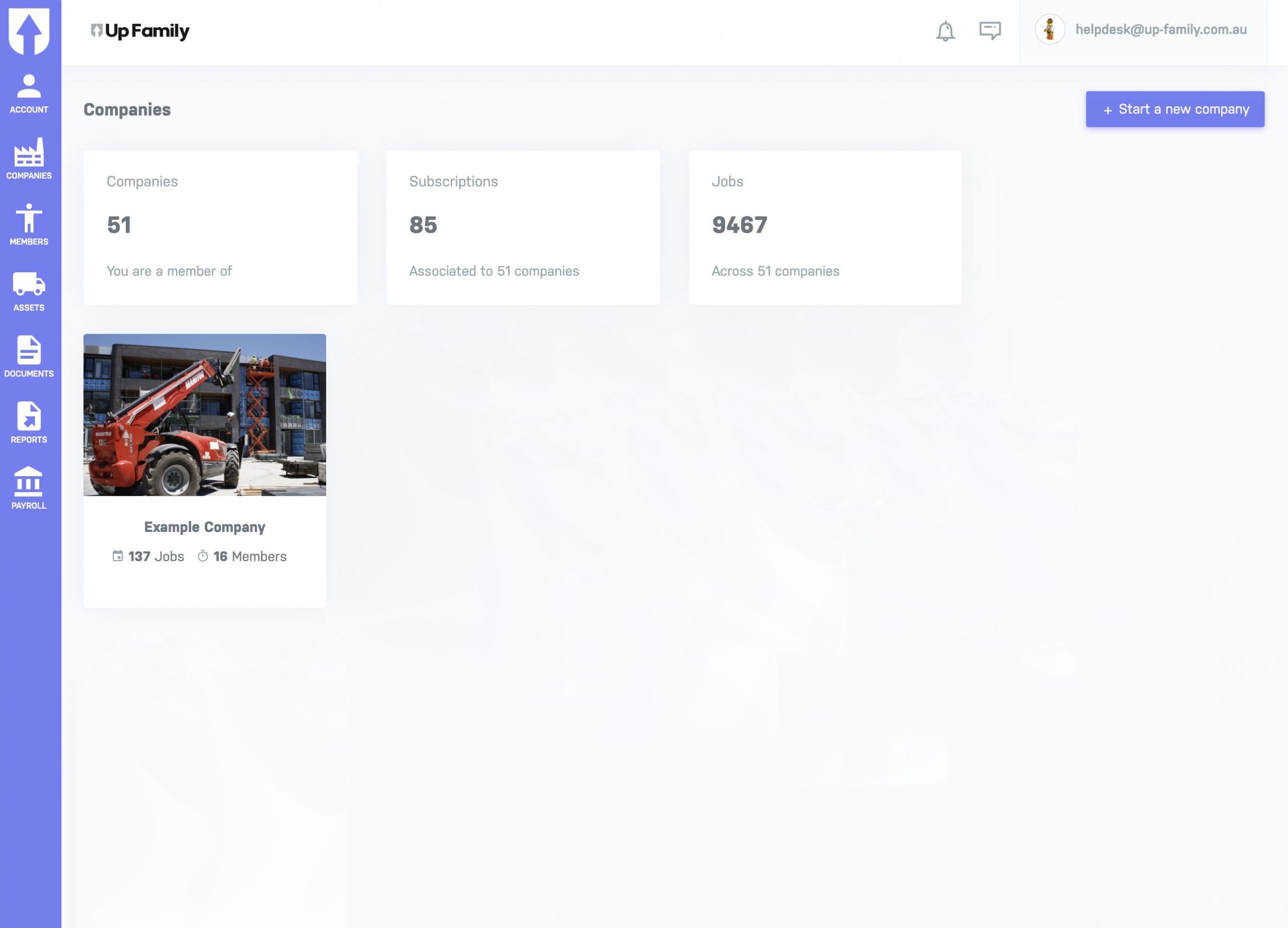
- Select the company that you want to create or update the classification. This will show the company details.
- Switch to Classifications tab. Here you can see a list of Employment Positions which are editable.

- Click on any Positions from the list to view and edit.
- To create your own Employment Positions, click on Create New button.

- In New Employment Position form, give a name for the Position and if you want to Track this position, tick the check box.

- Next, in Rate section, enter the desired base rate for the position. This will automatically calculate the time and half and double time rate along with Weekday and Weekend cost.

- To add Allowance, click on Add New Allowance button. Here you can select allowance type, allowance percentage and base rate.

- To pay allowance on leave tick the check box for Paid on Leave.
- To Add New Employment Cost, click on this button and choose the options from dropdown, set the percentage and tick the check box if required.

- In Leave section, enter the Annual Leave hours and Leave Loading percentage.

- To add New Non Productive Period, click on the button and select the option from the dropdown menu and enter the hour value.


- To add New Dynamic Allowance, select the options from the dropdown and enter the percentage and base rate.


- After completing all the necessary date, click on Save button.

- In Classifications tab, click on Save & Close button.