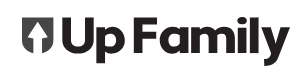Site Diary with Attachments
Introduction
Online site diary entries can be made by using the Trade-Up web app or via the mobile app. Go to ‘How to create a site diary entry via web app‘ for the web app instructions.
The site diary entry is made within the project for a specific date, keeping everything neatly filed in the right spot.
Photo and PDF documents can be attached and viewed in the site diary page. This feature is helpful for documenting site progress, variations, delays, defects, drawings or project information.
The web app is accessed by logging on to the website with your user ID and Password at www.trade-up.com.au.
You can do this on a computer, tablet or mobile phone in the web browser.

The mobile app can be downloaded via google play store or iTunes, depending on which device you have. It is a tool for easy data entry of timesheets and productivity on site.
Site Diary Settings
Access the settings for the Site diary by going to the “General” Tab in the settings menu (top right-hand corner of the screen)
Checkboxes and Notes
The checkbox and note fields can be customised to suit the needs of your company. The descriptions added in here will be used for the site diary in the system.

Setting the Site Diary Productivity Thresholds
In the settings tab of Trade-Up, a Site Diary Threshold can be created. This forces the user to enter a site diary note if the actual productivity results vary to what was predicted by more than the specified percentage.
E.g. If the threshold is set to 5%, any productivity entry that is higher or lower than the predicted 5% will be required to leave a site diary entry.
If the threshold is set a 0% – every productivity entry will be forced to leave a site diary note unless the productivity result is exactly as predicted.
Site Diary with Attachments (Mobile App)
Taking a photo from a mobile device
When using a tablet or mobile phone – the option to take a photo will also be available. This allows you to take a photo and attach it directly to the site diary from your device.

Site Diary
The option to enter a site diary will be there on the mobile app. The layout of the site diary will depend on company settings.
The checkboxes can be changed from cross to tick by tapping them.
The note areas will have topics assigned by your company administrator.
Press save to sync your notes back to the server.

Adding Attachments from the Mobile App
Take a picture on your phone or tablet, then click “add attachment” at the bottom of the site diary screen to attach it from your gallery.