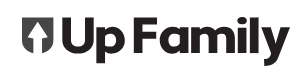You can specify non-productive events in your resource calendar and exclude normal work days.
Setting up Resource Calendar in Trade-Up
In settings you will find a tab “Calendar”.
The company calendar will allow you to specify non-productive events for your company as a default that will be applied automatically to each project.
This is used for calculating the number of available work days remaining in a contract.

Selecting the state or Territory your company works in will automatically feed in public holidays and mark them as non-productive events.
Excluding a day from your normal work days also marks it as a non productive event. e.g If your team rarely works Sundays, uncheck the box. The Sunday Column will be greyed out and not counted as productive work days available.
Adding a non-productive day to the company Calendar
To calculate how many days remaining to contract completion, Trade-Up needs to know which days are productive and non-productive days. To do this, nominate days on the calendar when no one is working. Nominate non-productive days for your whole company or only specific projects.
- Go to Settings, then Calendar
- Click on a date

- Give the calendar event a title, category and add any details
- Click Submit

When you return to the the project summary screen, you will notice the days remaining to contract completion has changed.