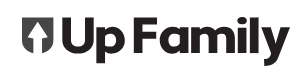This article describes how to import Trade-Up data into MYOB accounting software. You can then use Trade-Up data in your MYOB reporting and account activities.
Import to MYOB
Import Export Wizard
Open MYOB. Select the File Menu in the top left of your screen, select Import / Export Assistant.
(NOTE: When testing the import , try with just one employee records first. Remove the remaining employee data, leaving only one employee data from the spreadsheet. The import of many employees can take several minutes)

Select Import Data

File Type
Select timesheets, search and browse for your file (Spreadsheet exported from Trade-Up). To export timesheets from Trade-Up read the ‘Export Timesheets from Trade-Up’.


* the file you are searching for will be .csv , so make sure you are searching “ All Files” located at the bottom right of your screen

Format options
Select the following
- Data is separated by: Commas
- The first line of the file contains: Headers Or Labels
- Match Cards using their: Co./ Last Name

Match Fields
Select Auto Match on fields

*When matching fields, ensure “Available Fields” and “Matched Import Fields” are the same.
Back Up
As directed , follow instructions to create a Backup of your MYOB folder before proceeding with Import.

Import Conclusion
Once the steps above are complete , select IMPORT. A report will be displayed on the screen , including any records imported and or errors that may have occurred.


Troubleshooting Guide
Import results
The summary displayed after importing identifies the number of records imported, skipped, or if any had errors or warnings. Each timesheet is a record.
An import log file is created after the import which provides details of any import issues. There are too many errors and warning codes to list them all here, but the import log file has all the info you need.