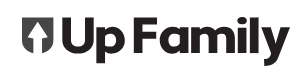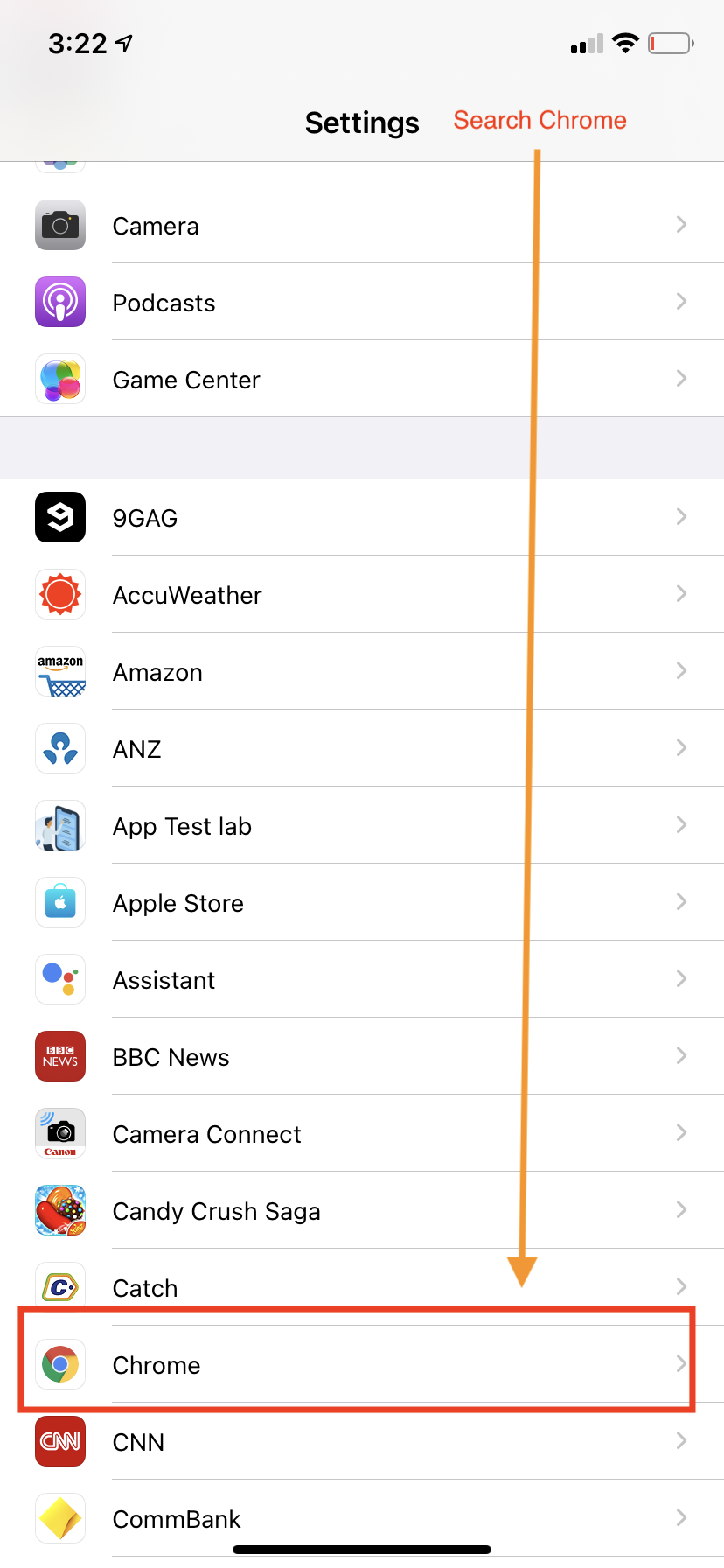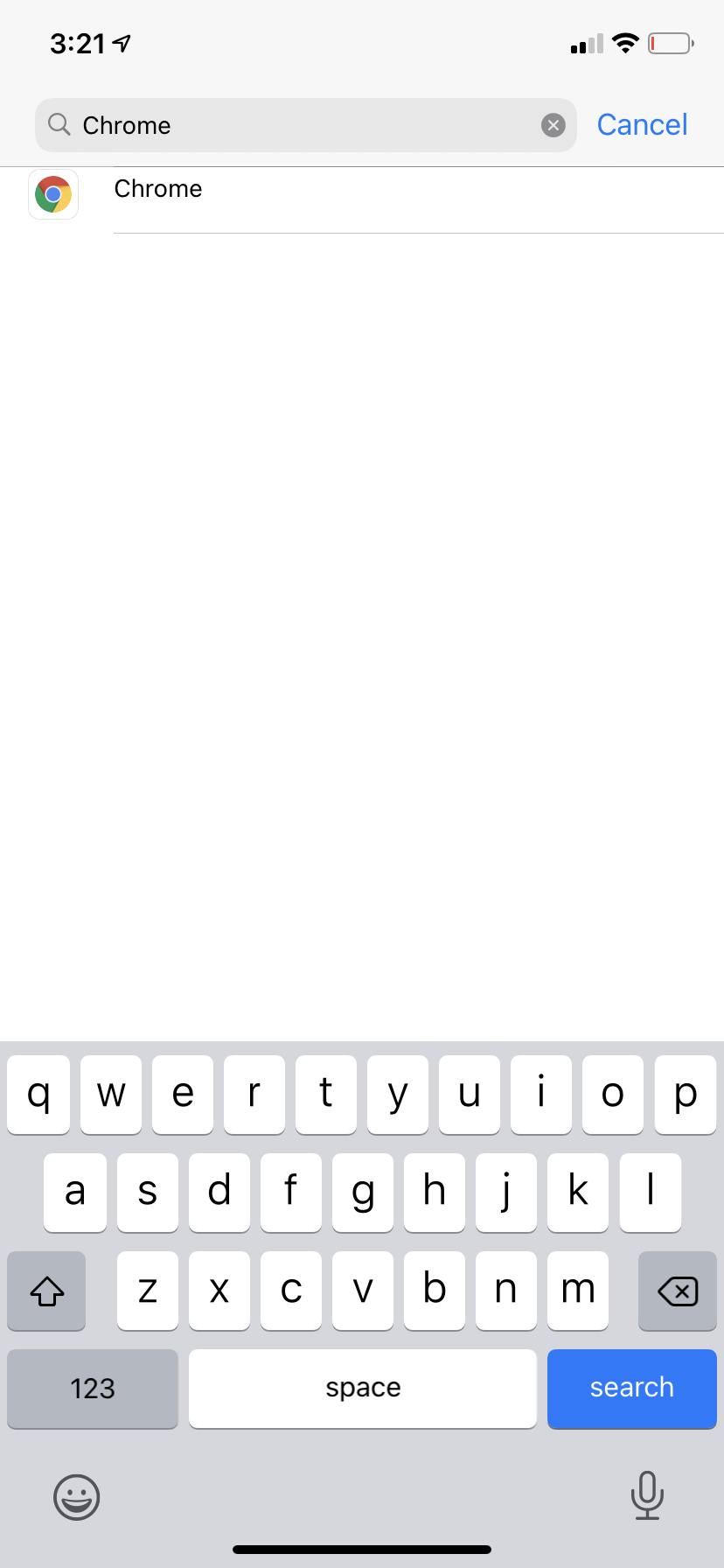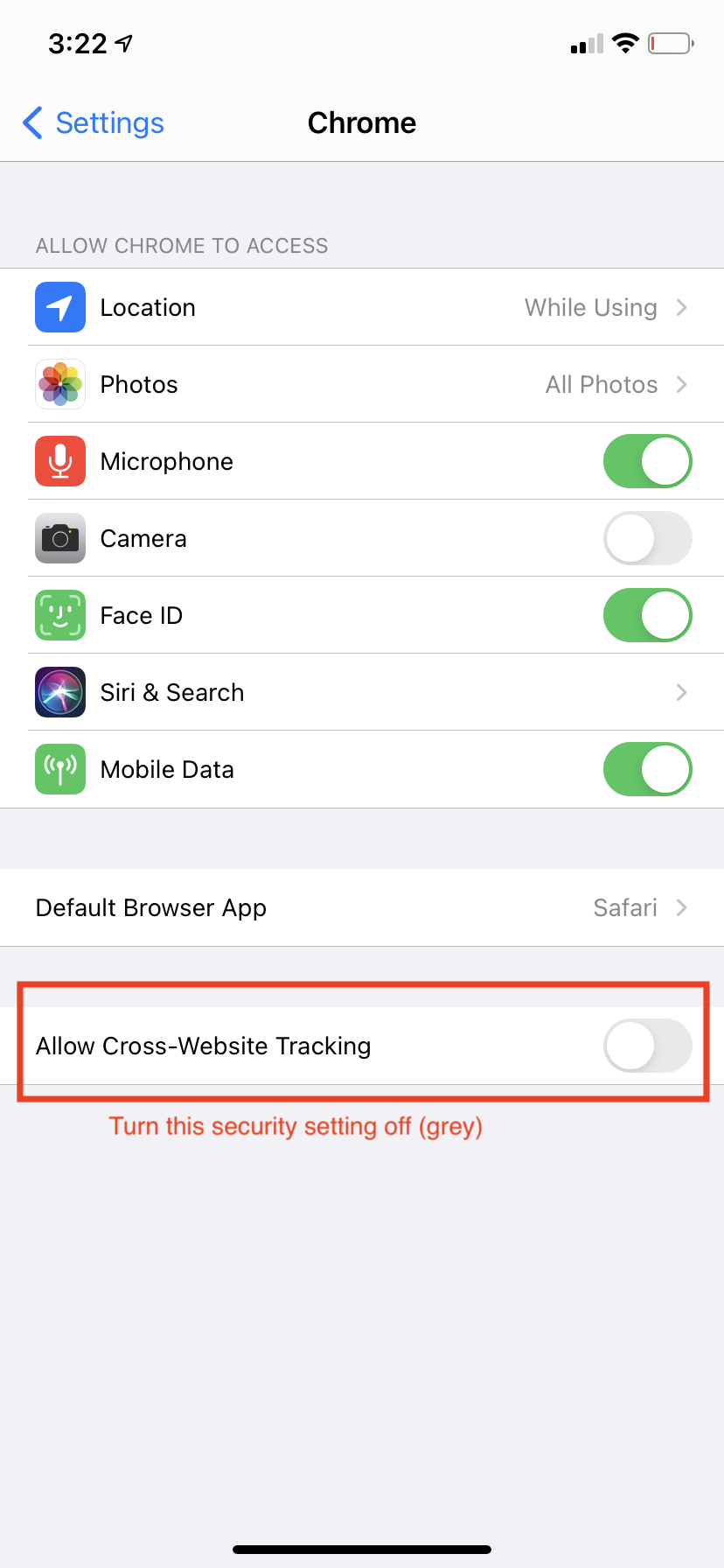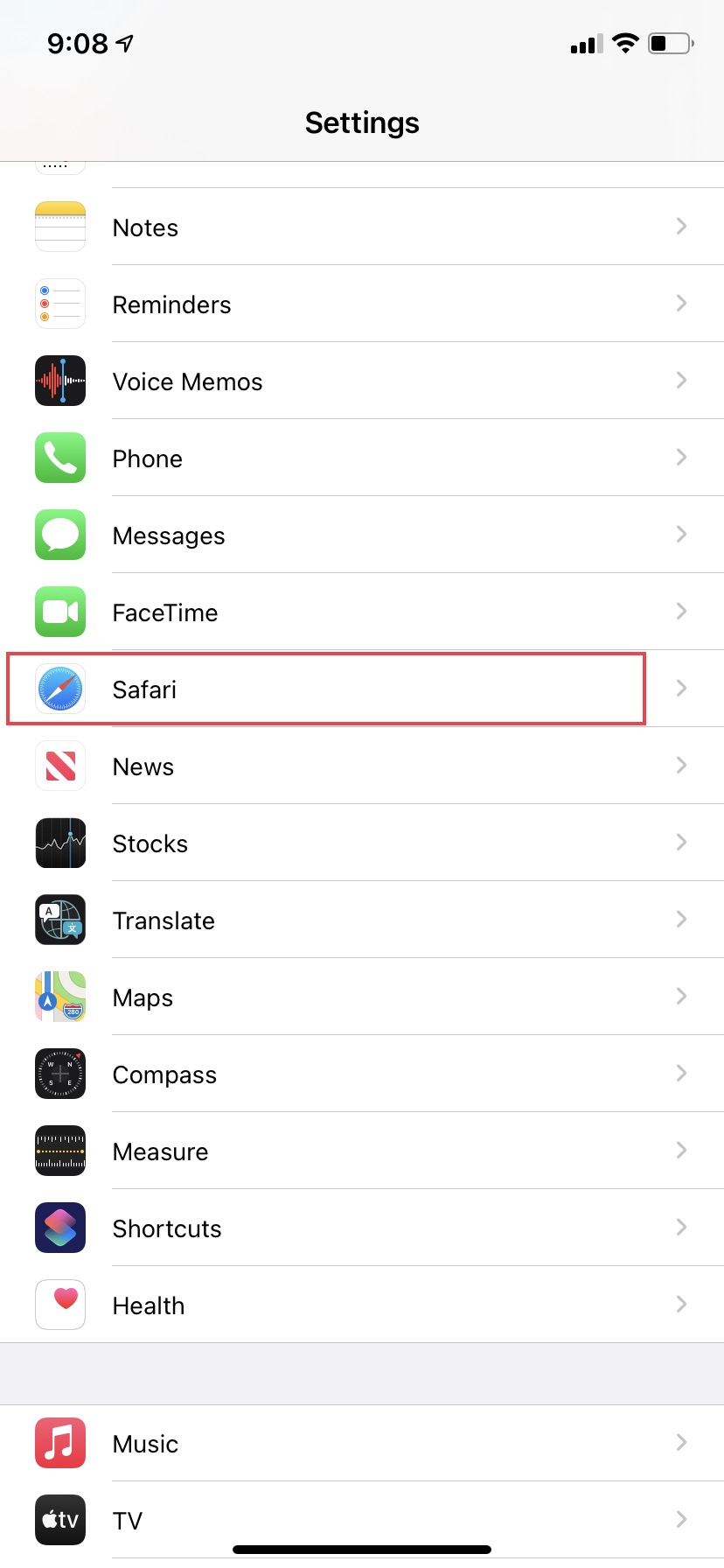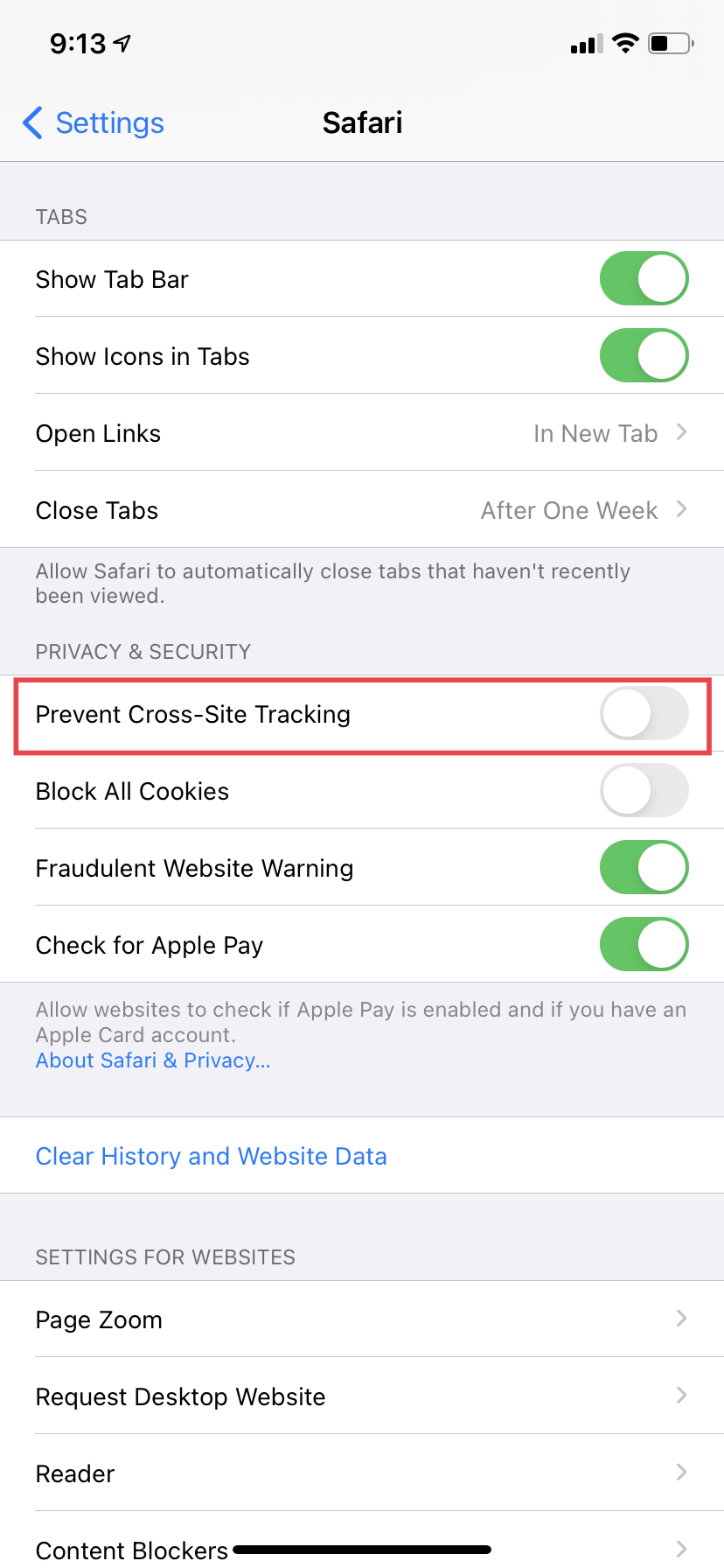The latest iOS 14 version for apple devices has Cross-Website Tracking enabled by default in Safari and Google Chrome. This has prevented The Up-Family websites to load properly in portable devices. Please disable this in settings as follows:
- Open the Settings app in your apple devices (iPhone/iPad).
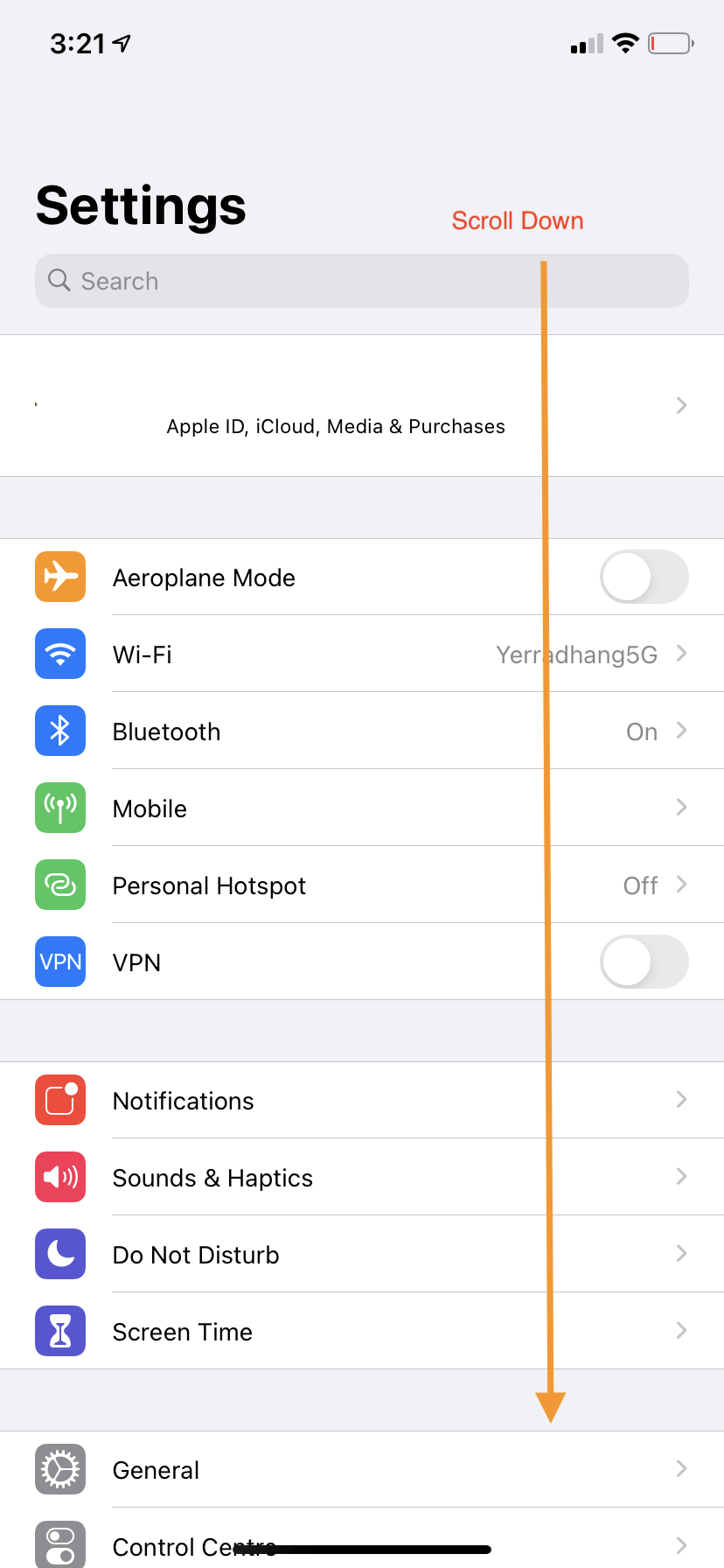
- For Google Chrome: scroll down or search for Chrome.


- Tap on Chrome.
- Disable / Turn Off the Allow Cross-Website Tracking.

- Relaunch Chrome and refresh the UpFamily website.
- For Safari: scroll down or search for Safari.

- Tap on Safari.

- Disable / Turn Off the Allow Cross-Website Tracking.
- Relaunch Safari and refresh the UpFamily website.