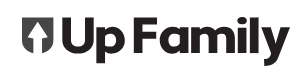The up-Family uses a unique combination of algorithms to determine your productivity target and score. This article aims to be your go-to resource to understand how we calculate those numbers.
Progress and productivity
Progress and productivity are two different measurements in the Up-Family.
Progress is how far along in the job you are.
Productivity is how productive your team was.
We use both of these measurements to help you finish your job on time and on budget.
Example of progress
You have 100 workers onsite. You will finish the job on time (progress), but it is not a productive use of time.
Example of productivity
You have 1 worker onsite. Your worker continues to reach their productivity target, but they will not finish the job on time.
Productivity target
We have a detailed article “How to create a Job?” that guides you through setting up your project numbers. These numbers are crucial to determining your productivity target.
We determine productivity targets per material. This is done by taking the full material amount and dividing it by the number of days available to install that material.
We calculate the project’s overall productivity target through weighted averages.
Weighted averages example
Imagine you build a room made of bricks, insulation, three windows and a door.
It is likely that the bricks and insulation are more important and time consuming to install than the door and windows at the end.
Therefore, the bricks and insulation will be weighted more heavily in the productivity target than the door and windows.
We identify a material’s weight-average through the number of effort days required.
Primary and secondary materials
Primary and secondary materials are self-identified.
Primary materials determine your productivity target and can only be measured in the same metric as your jobs Primary Metric.
We recommend secondary materials as those that would have large productivity targets (such as insulation and nails).
If you meet your secondary material productivity target, it is scaled to align with your primary productivity target.
Material target scaling
Imagine your overall productivity target is 10.00 and the secondary material target is 200.00. If you meet your secondary material target of 200.00 for the day, then your productivity score is recorded as 10.00. We will scale your score to provide normalised scores.
Percentage view and score view
We provide two different ways to view your productivity results.
Percentage view
The percentage view allows you to see your productivity results as a variance of the goal.
If you meet your productivity target exactly, the percentage view will record 0%. This is because there is no variance to your productivity score.
Score view
The score view shows your productivity target as a number (your materials divided by the number of effort days required).
Each day of productivity recorded will record a number on your graph, even if you meet your target.
For example, if you have a productivity target of 6.45, and you meet this target exactly, the graph will display 6.45.
Individual material graphs
Our detailed article ‘Tracking Productivity – Project Graphs’ on how to create these graphs will help you understand the purpose of this functionality.
Effort days and your labour budget
Effort days represent the number of days it takes one worker to complete a task. One effort day is equal to 8 hours.
By understanding effort days, you will be able to accurately determine your labour budget.
Billable hours and productive hours
We use different terminology depending on the Up-Family product you use.
Billable hours
In Service-Up, billable hours are assigned to tasks.
Productive hours
In Trade-Up, productive hours are assigned to tasks.
You can find related and corresponding terms across our products in this article [link here].
Graph errors
Sometimes, you may see a abnormally low or high productivity results on your graph. While you can dive into the individual material graphs to determine how this number was calculated, we also recommend you check the following.
Large negative results
Check your productivity tab to ensure you have entered the work done onsite. If there were delays, check your timesheets reflect and record those delays.
Large positive results
While these results are always encouraging, make sure you check your productivity tab and timesheets. Typos will affect your scores.