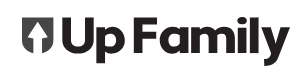We have added new features in our Templates. Our custom features known by Response Type will help you transform your physical form to digital. They enable you to choose the correct field required in each heading of the template. Below input types can be valid for both custom forms and inspection templates.
Our new features:
- Text
- Number
- Currency
- Date
- Closed
- Multiple Choice
- Checklist
- Checklist with Quantity
- Grid
- Member
- Asset
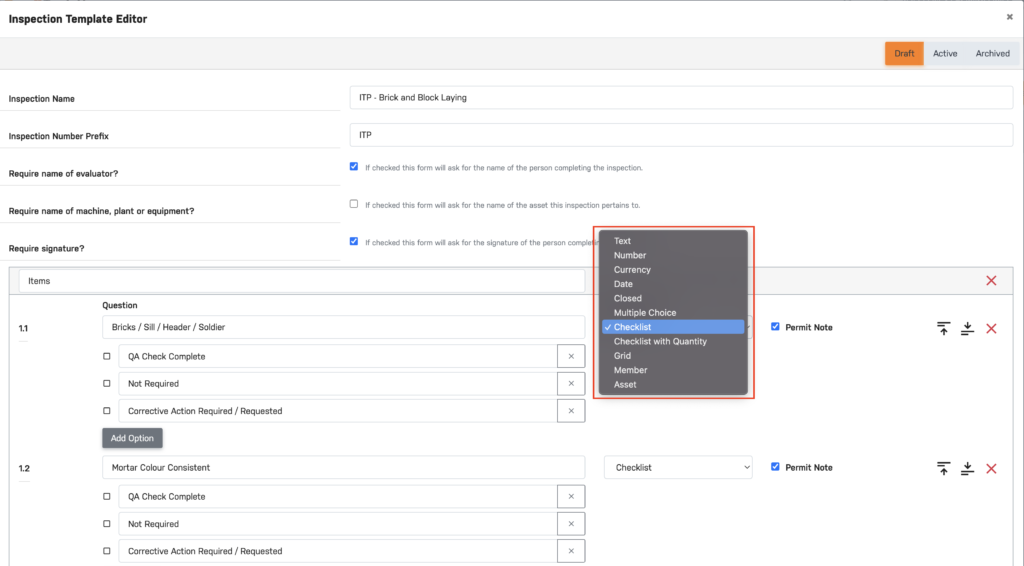
Text
It is the general text box area where you can input a name, sentences or a paragraph. For example; name, address, note.

Number
This is another area where you can only enter the numbers. For example; brick quantities, phone number.

Currency
The field allows you to enter the amount value such as a number to represent dollar figure. For example; $200, $500.50 and similar.

Date
This option will let you choose the date to indicate the action was perform on certain time. For example; 26/04/2023

Closed
Closed is the general naming for the option that allows you to choose either Yes, No or N/A. This is useful when we come across with yes/no questions.
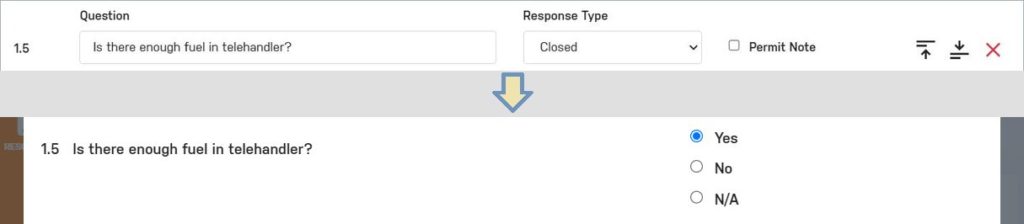
Multiple Choice
This feature is helpful when we have to choose one of the many options in the list. For example; Yes/No questions, Day/Night or colour of the brick.
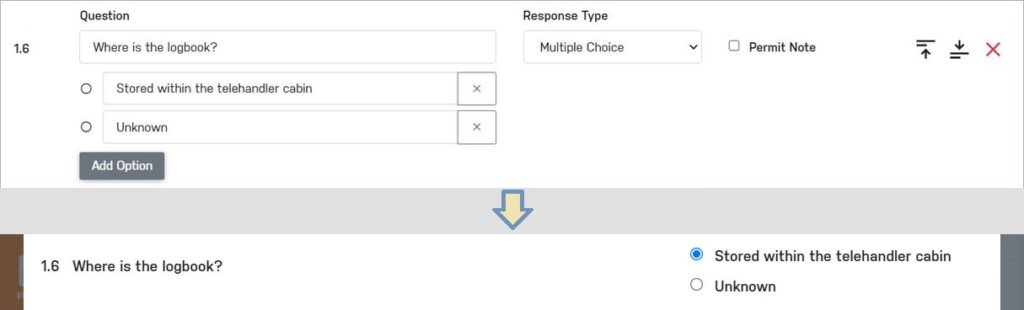
Checklist
Checklist allows us to create multiple choices where we can select multiple options. For example; choose if QA Check Complete, Not required or Corrective Action required / Requested.
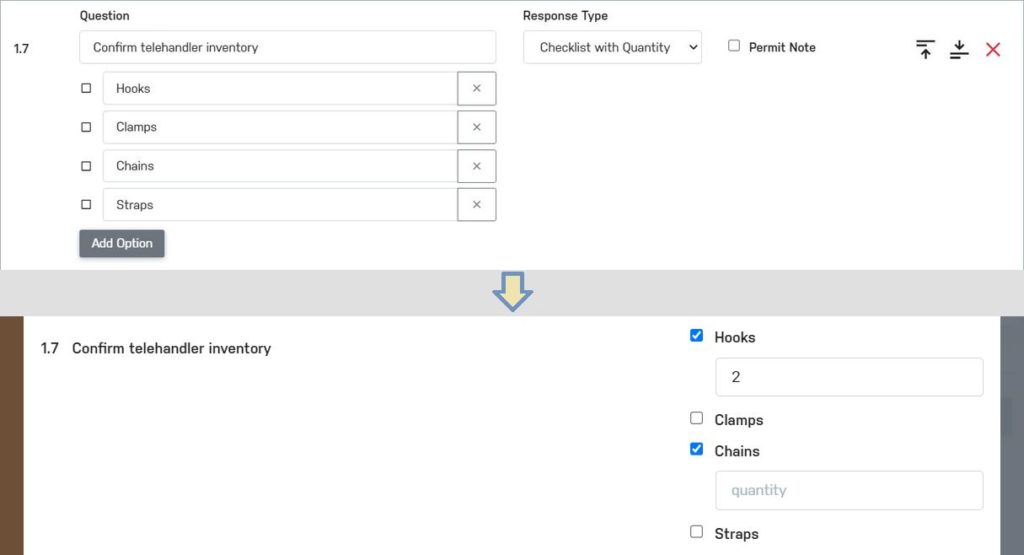
Checklist with Quantity
This is a similar feature as checklist but with an extra feature to add quantities. For example; QA Check Required > how many times.
Grid
This is one of the best features that is helpful when replicating a table with uneven column. For example; a table with multiple header and that header with multiple sub-header.

Member
This option will let us select the available company member without having to type their names in the field. For example; we can simply select the member for the question, Who was on site?

Asset
Asset will allow us to select the company asset saved in the register. For example; we can select the specific vehicle saved in the register for the question, Which vehicle was on site?.