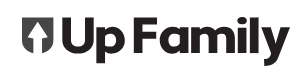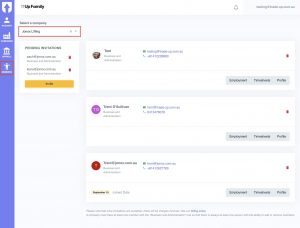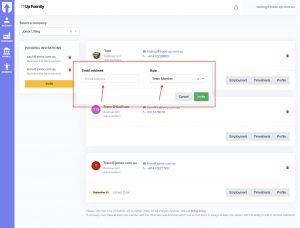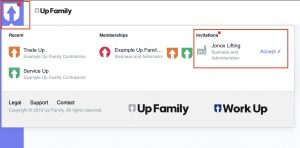Add new users and team members to your company, and assign roles to team members. Accept new invites and delete invites if they are not necessary.
Send an invite to a new team member
- Visit the website: https://up-family.com.au/
- Click on the Login button on the top right corner.
- Login using your details.

- Once logged in, click on Members button present on the left side panel.
- From the drop-down menu, Select a company where you want to add a Member.

- Once a company is selected, all the pending invitations can be seen in the left panel and all other accepted invitation on the right hand side.
- To delete the pending invitations, click on bin icon next to the pending invitations.
- Click on the Invite button to invite a member.
- A pop-up box will appear where you can add a Member’s email address and assign him a role (Business and Administration, Field Worker or Team Member).

- Click on green Invite button to send the final invitation.
Accepting the invitation
- Check the email where the invitation was sent to.
- Open the email and click on Accept link in the email.
Alternately
- Login to https://up-family.com.au/ using your email address where the invitation was sent to. (only applicable if the email is already registered with Up-Family)
- Click on Up-Family logo present on the top left hand corner (red dot on logo is for pending invitation).

- Once the logo is clicked, the Invitations section will have all the pending invitations.
- Click on Accept button to accept the invitation.