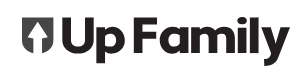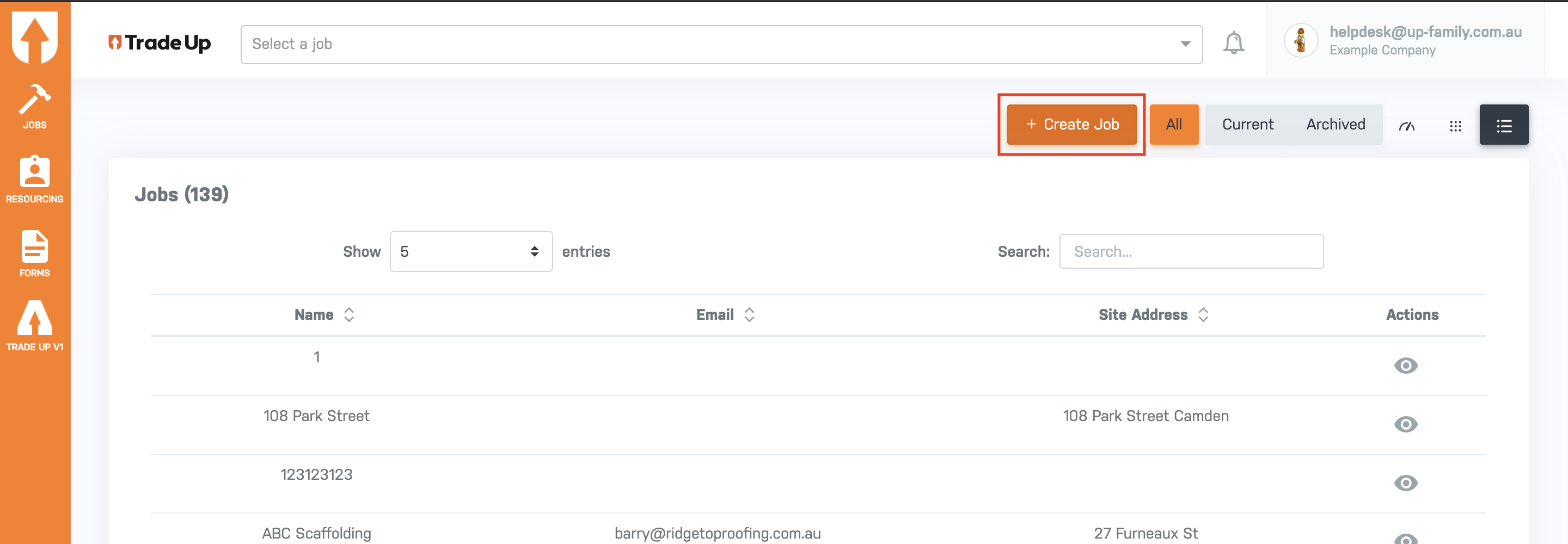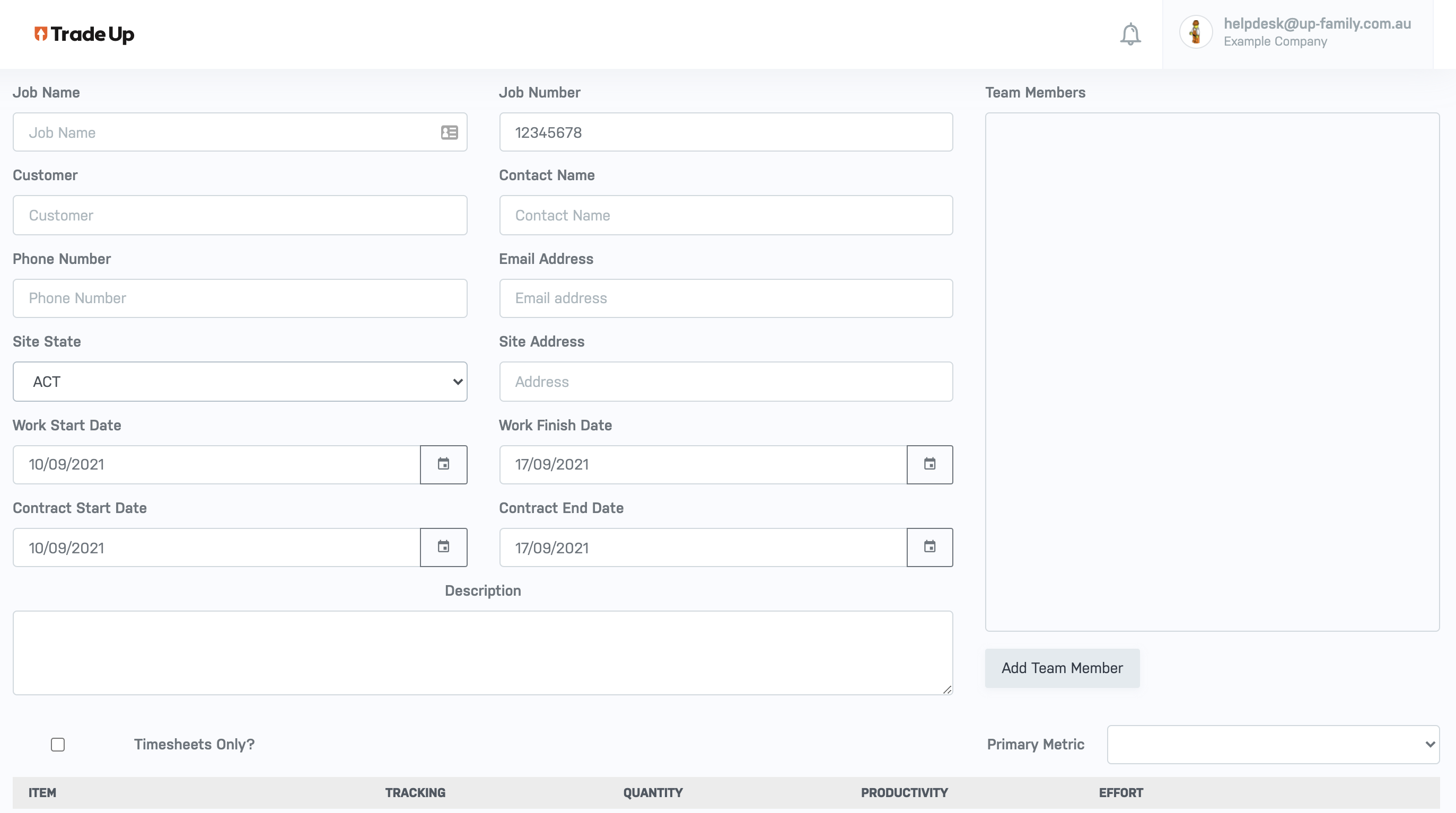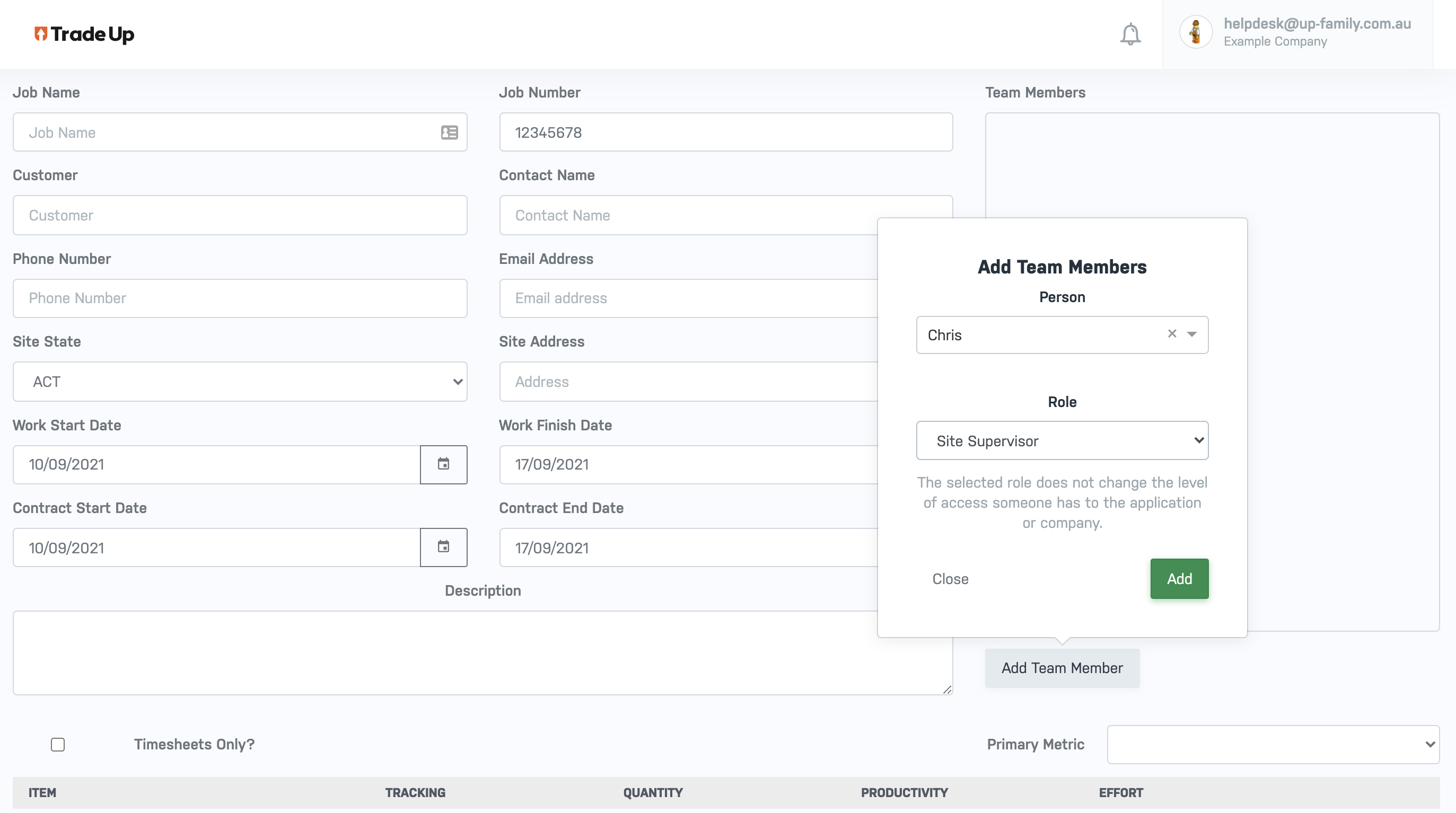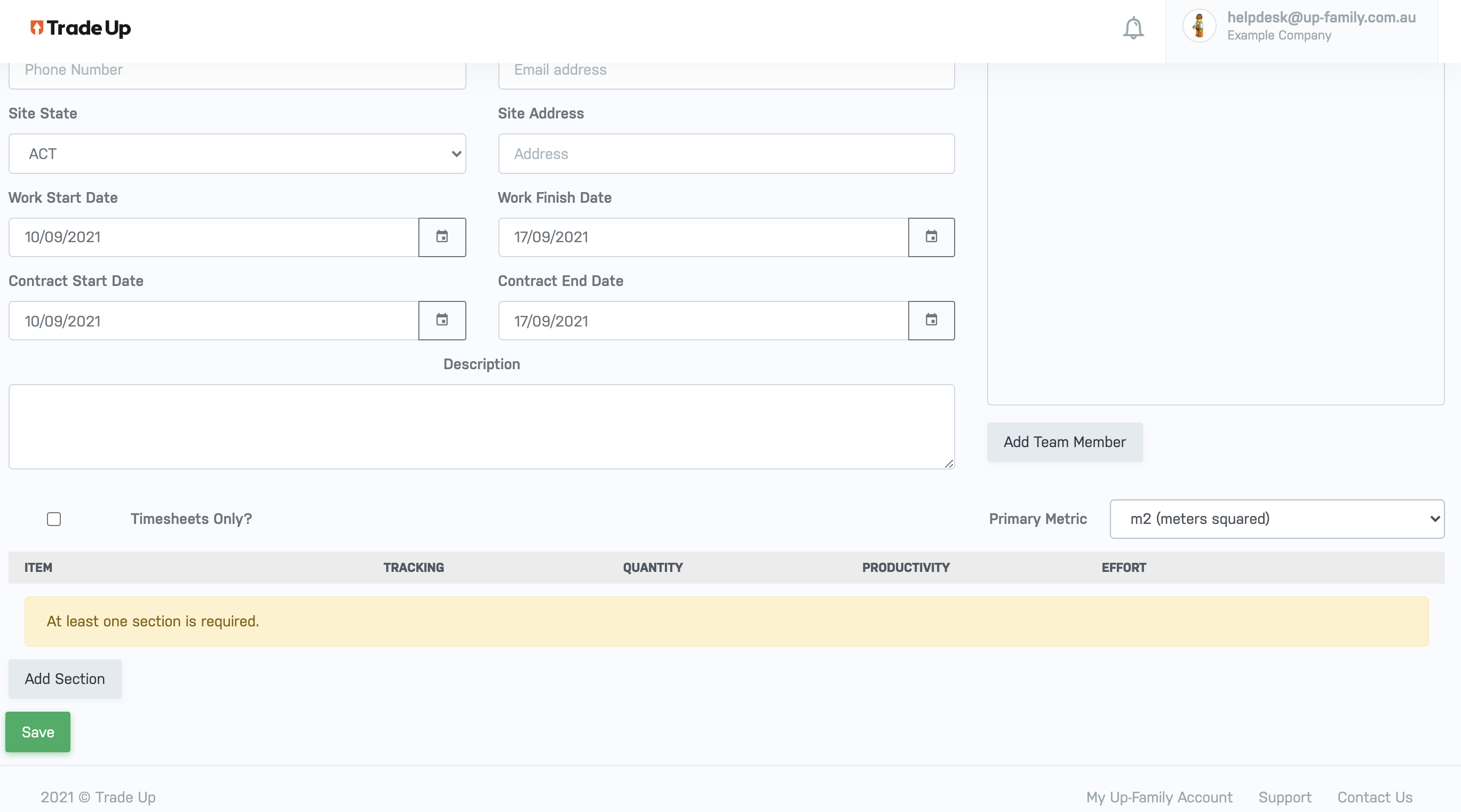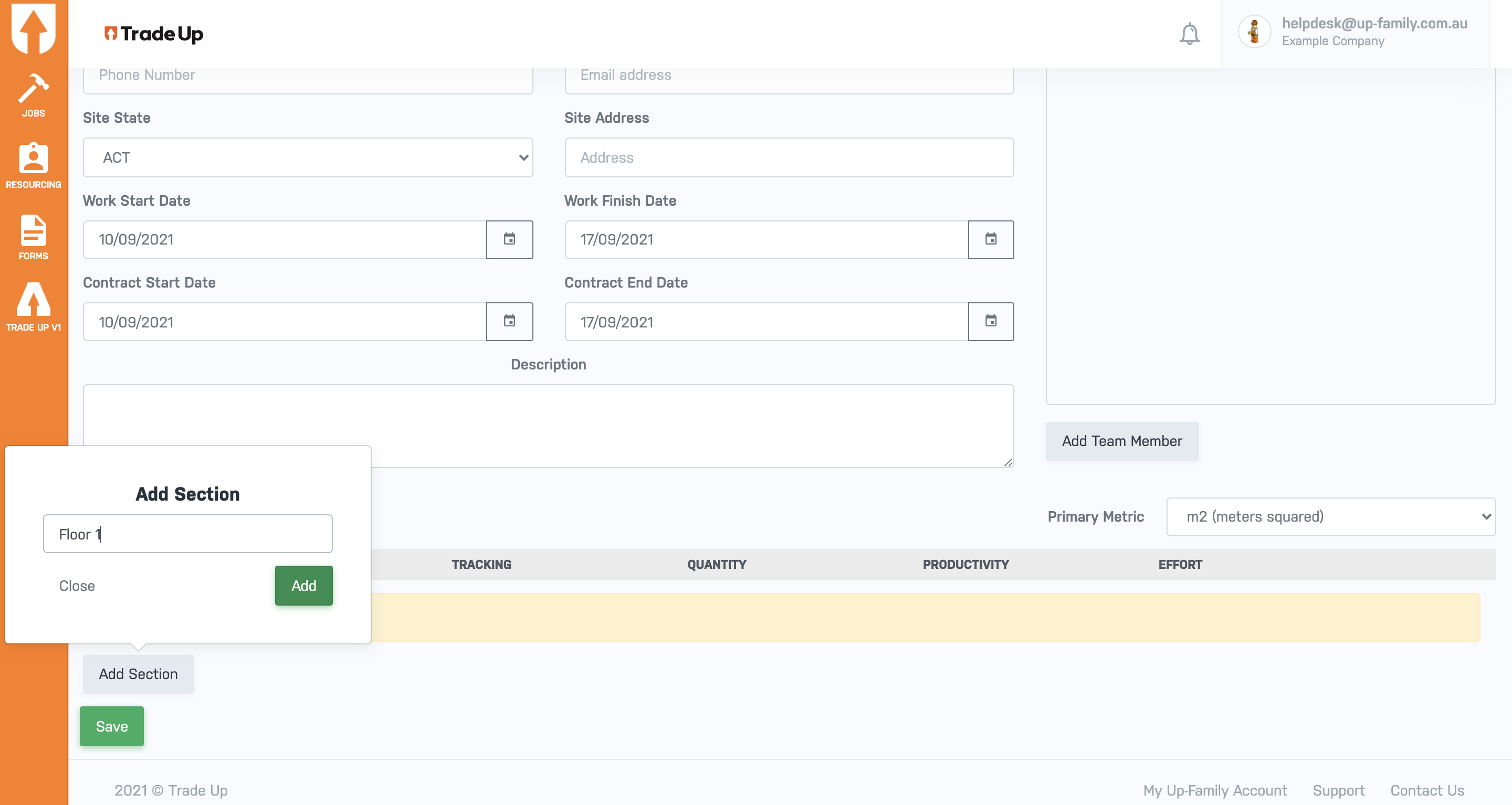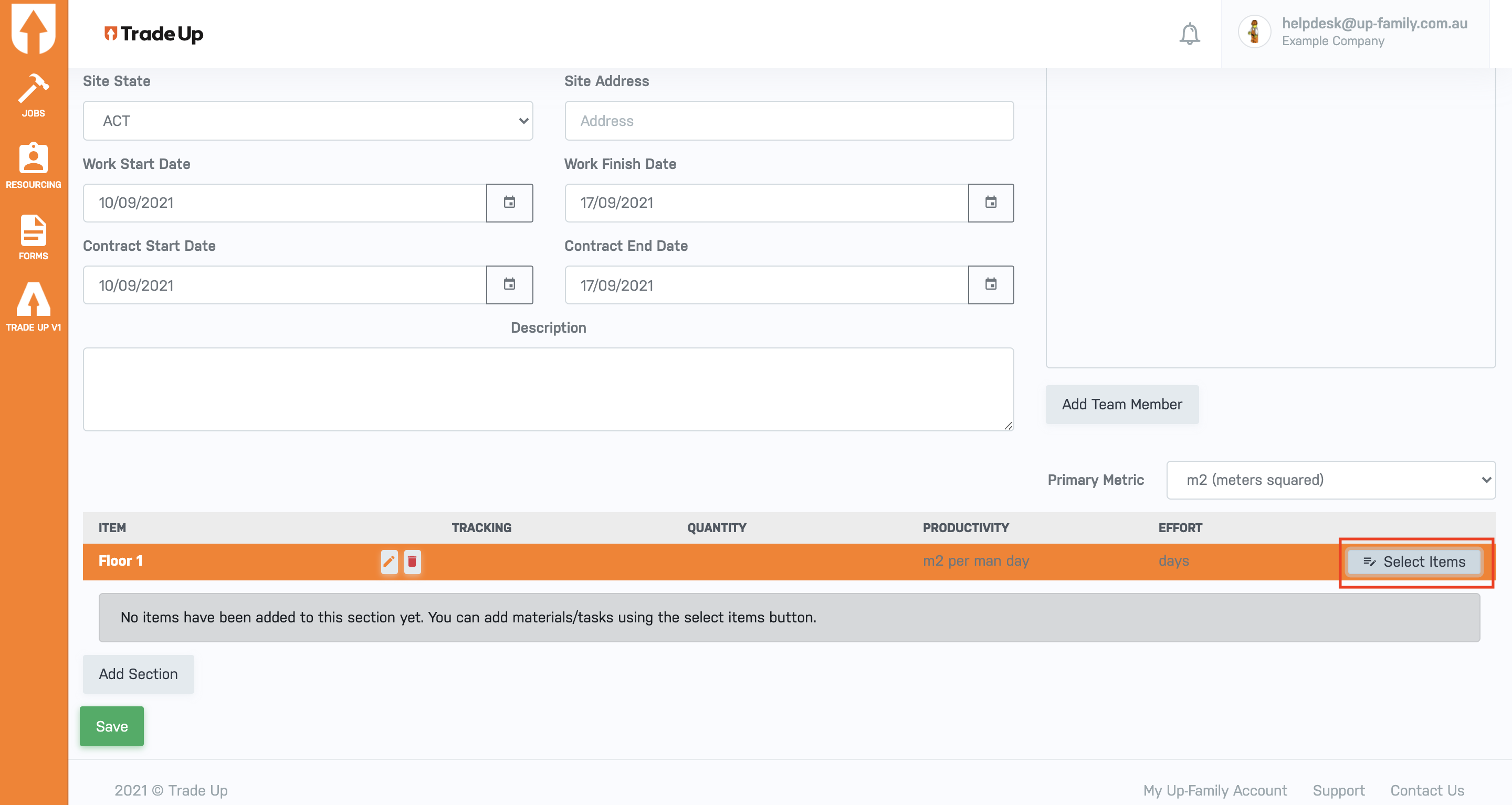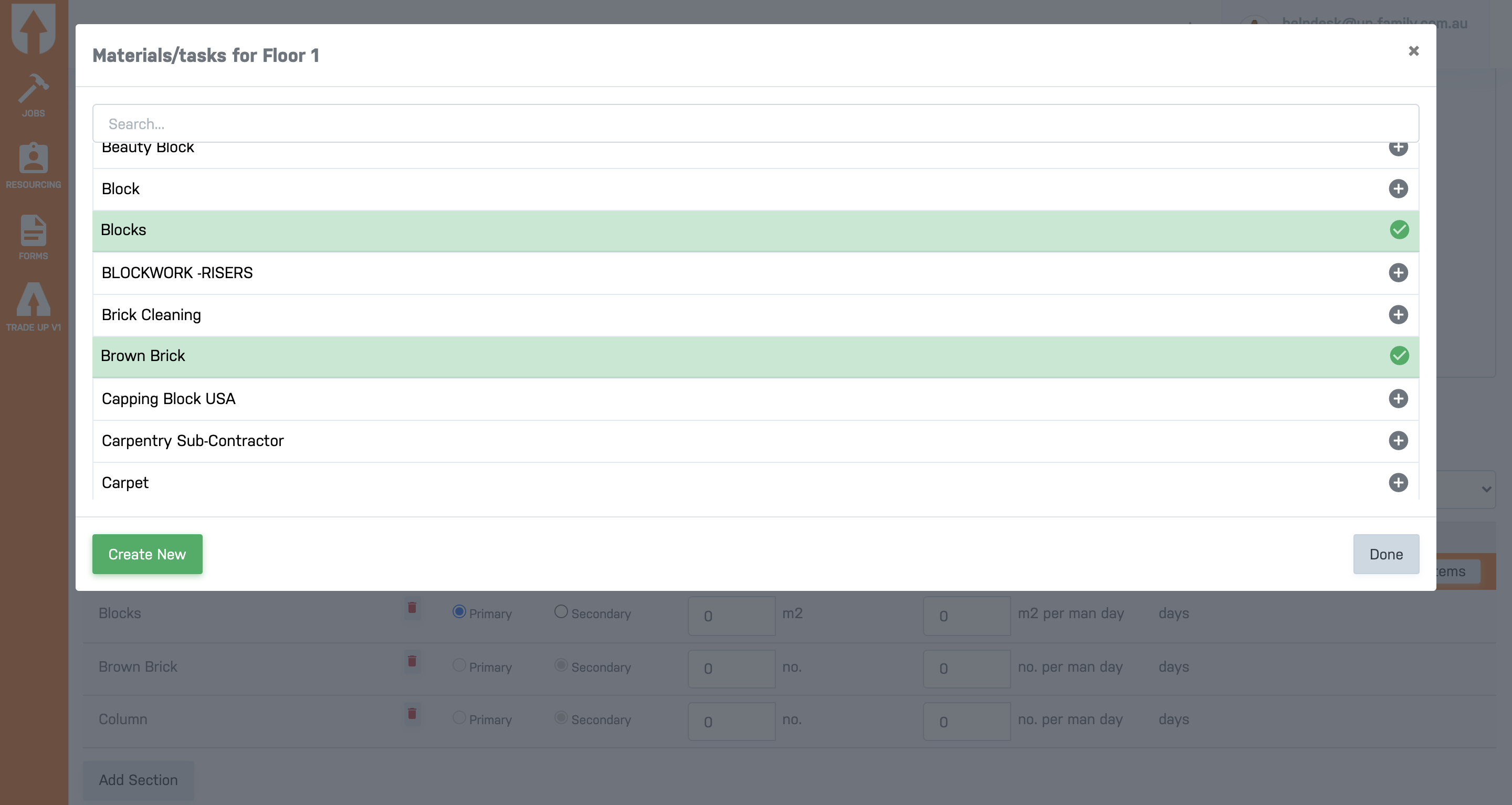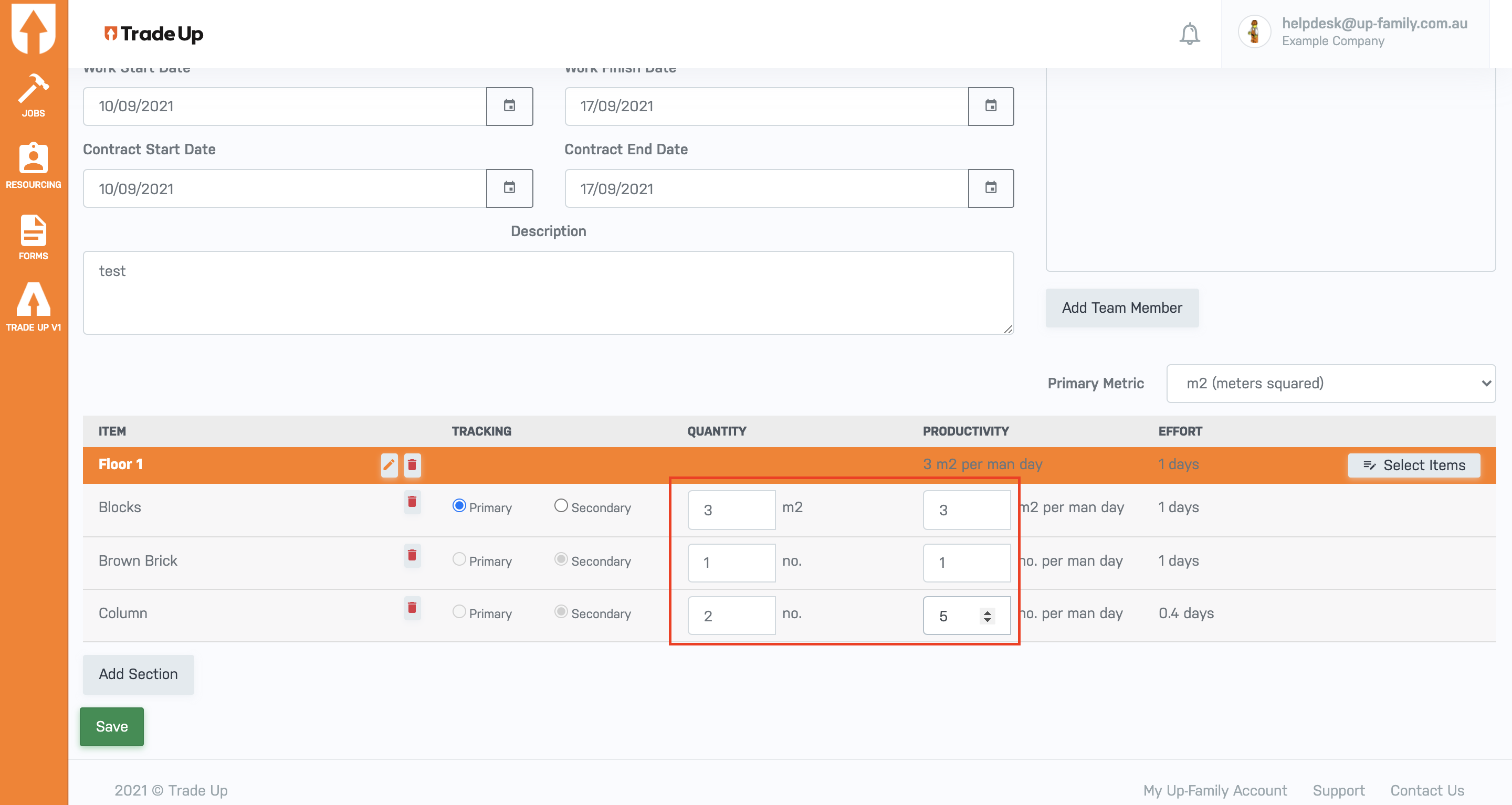- Login to https://my.up-family.com.au/login.
- Switch to Trade-Up dashboard.
- Click on Jobs icon present on the left side bar.
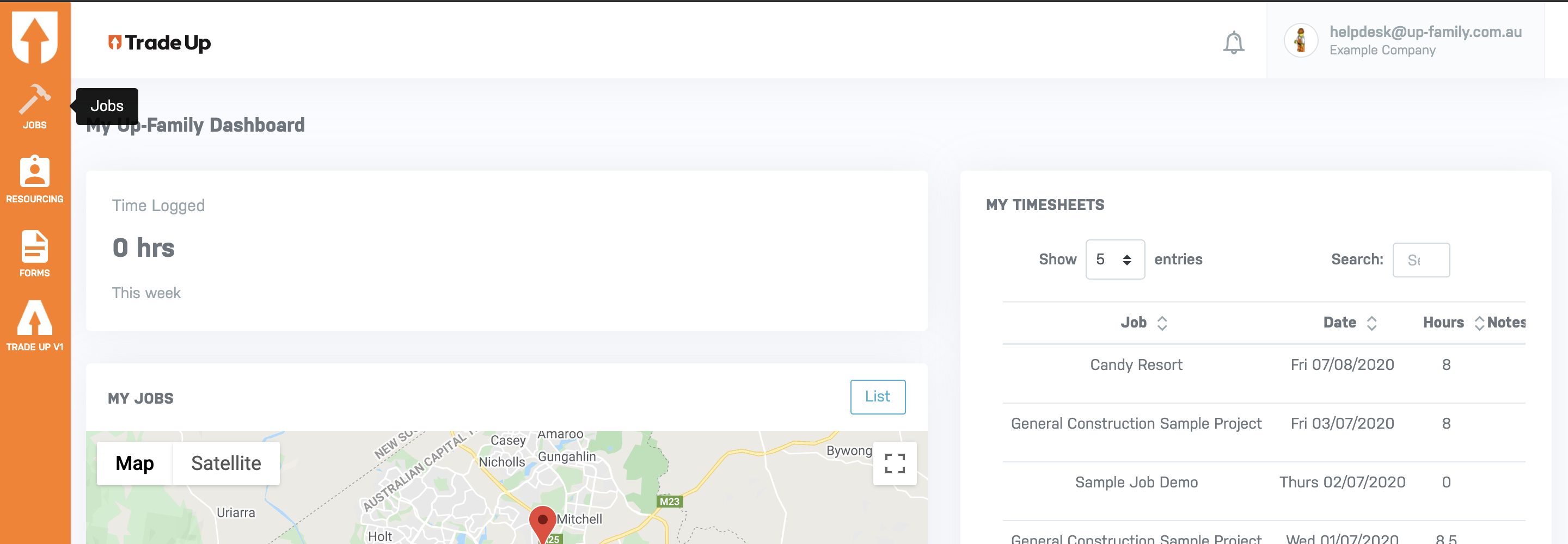
- Click on Create Job button to create new job.

- Enter the Job details along with description in all the required field.

- To add team member to this job, click on Add Team Member button.
- Select the Person and Role from the drop-down menu and click on Add button.

- After this, select the Primary Metric from the drop-down menu. This is necessary before adding the Section. “What is a Primary Metric?”

- Click on Add Section button to divide the task into sections.

- Enter the section name and click on Add button. A job can have multiple sections.
- Click on Select Items present on the right corner of the recently created section.

- Click on Create New button to create the items / materials.
- Select the available materials/items from the list and click on Done button.

- Enter the Quantity and Productivity value in each items (mandatory).

- Confirm all the details in Job and click on Save button.
Create a Job in Trade-Up
Updated on December 19, 2022